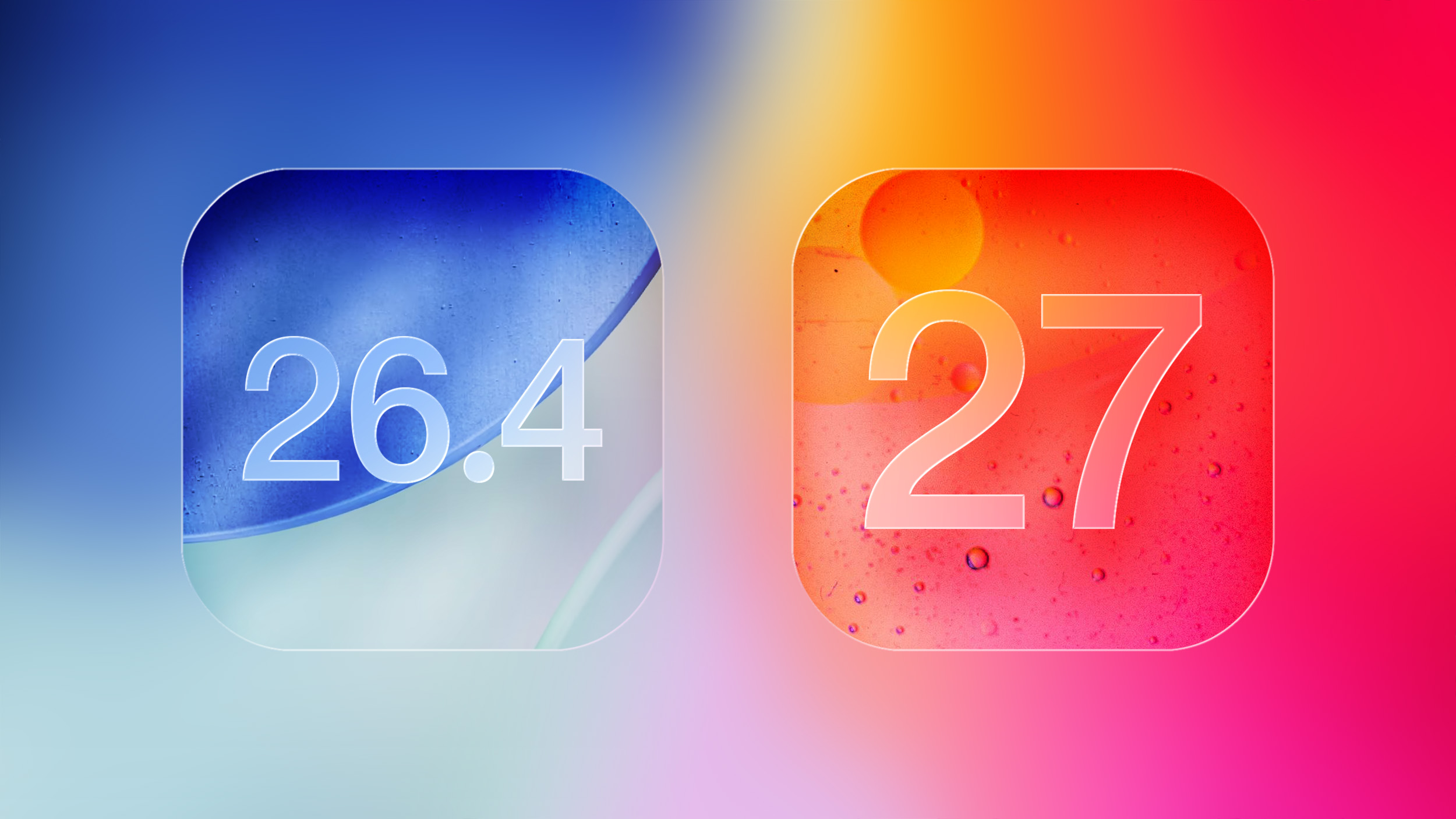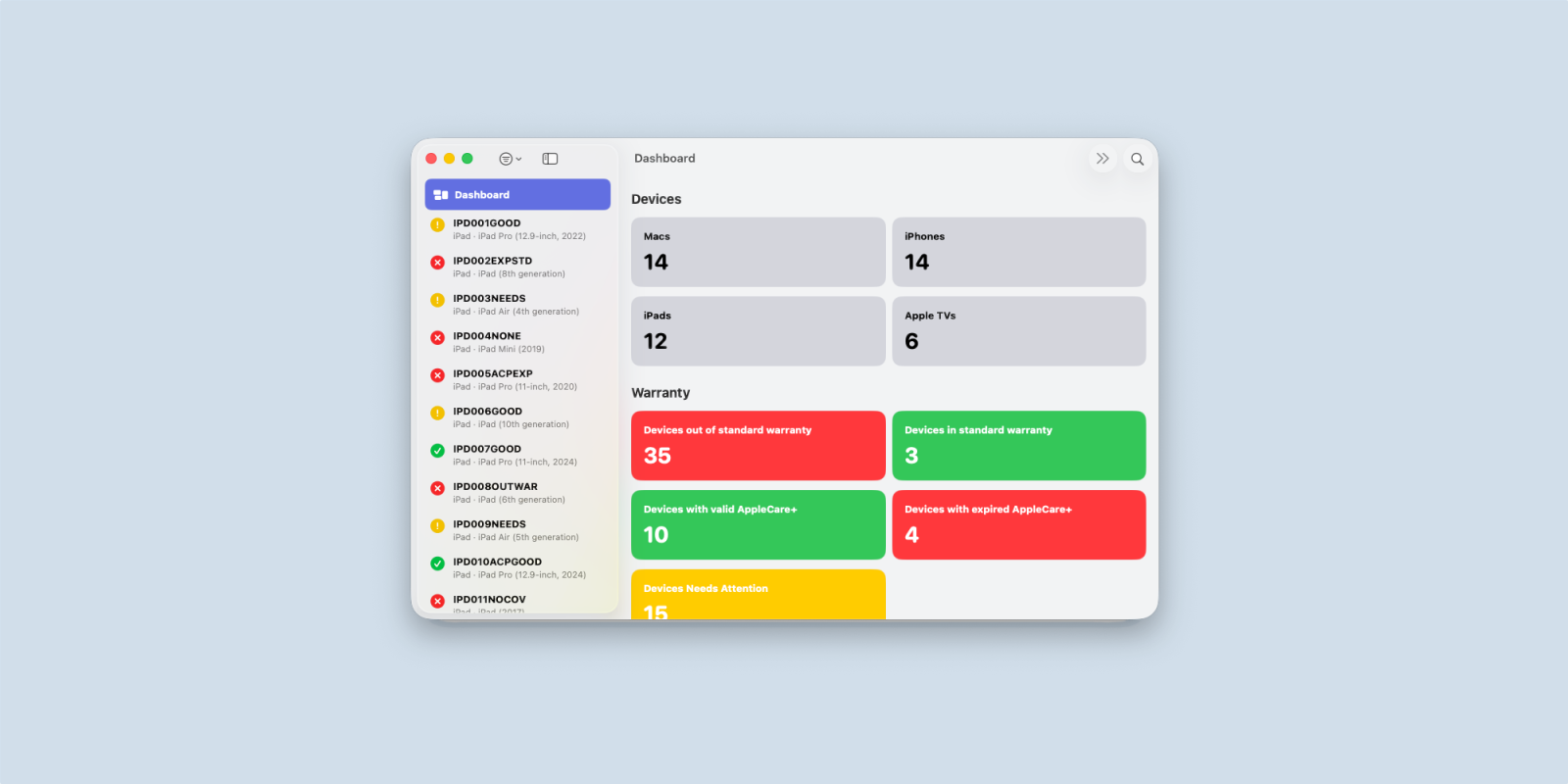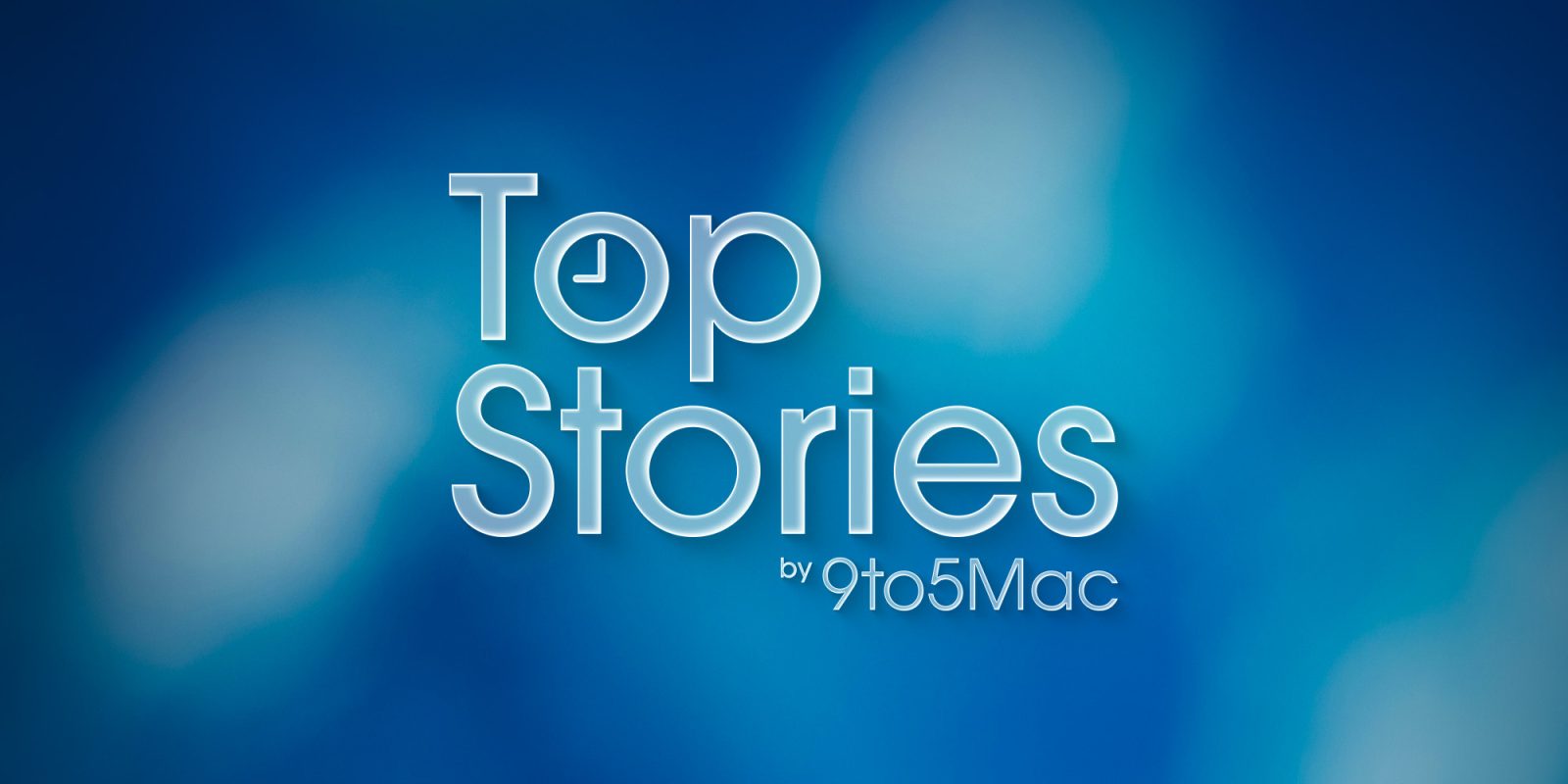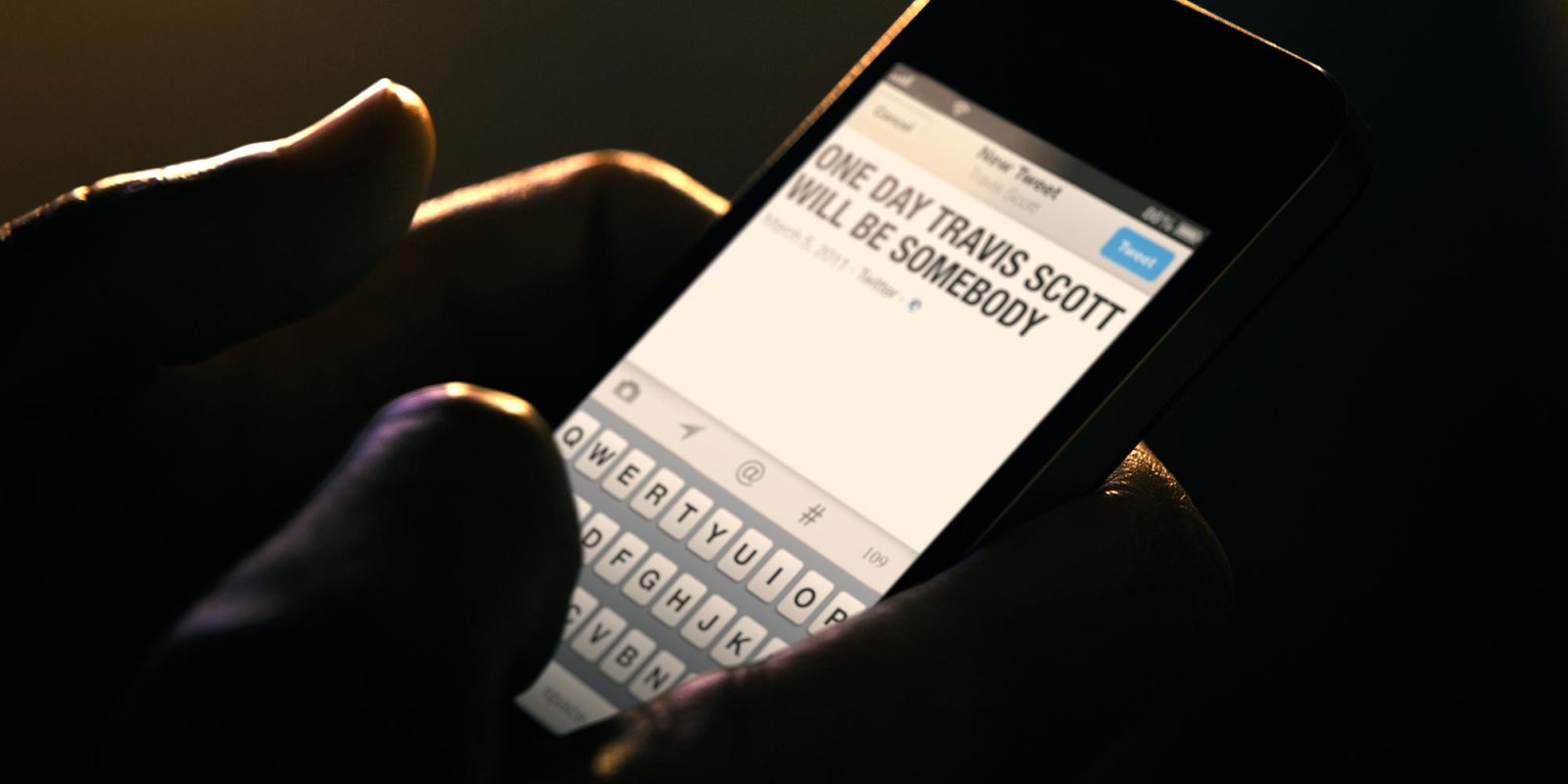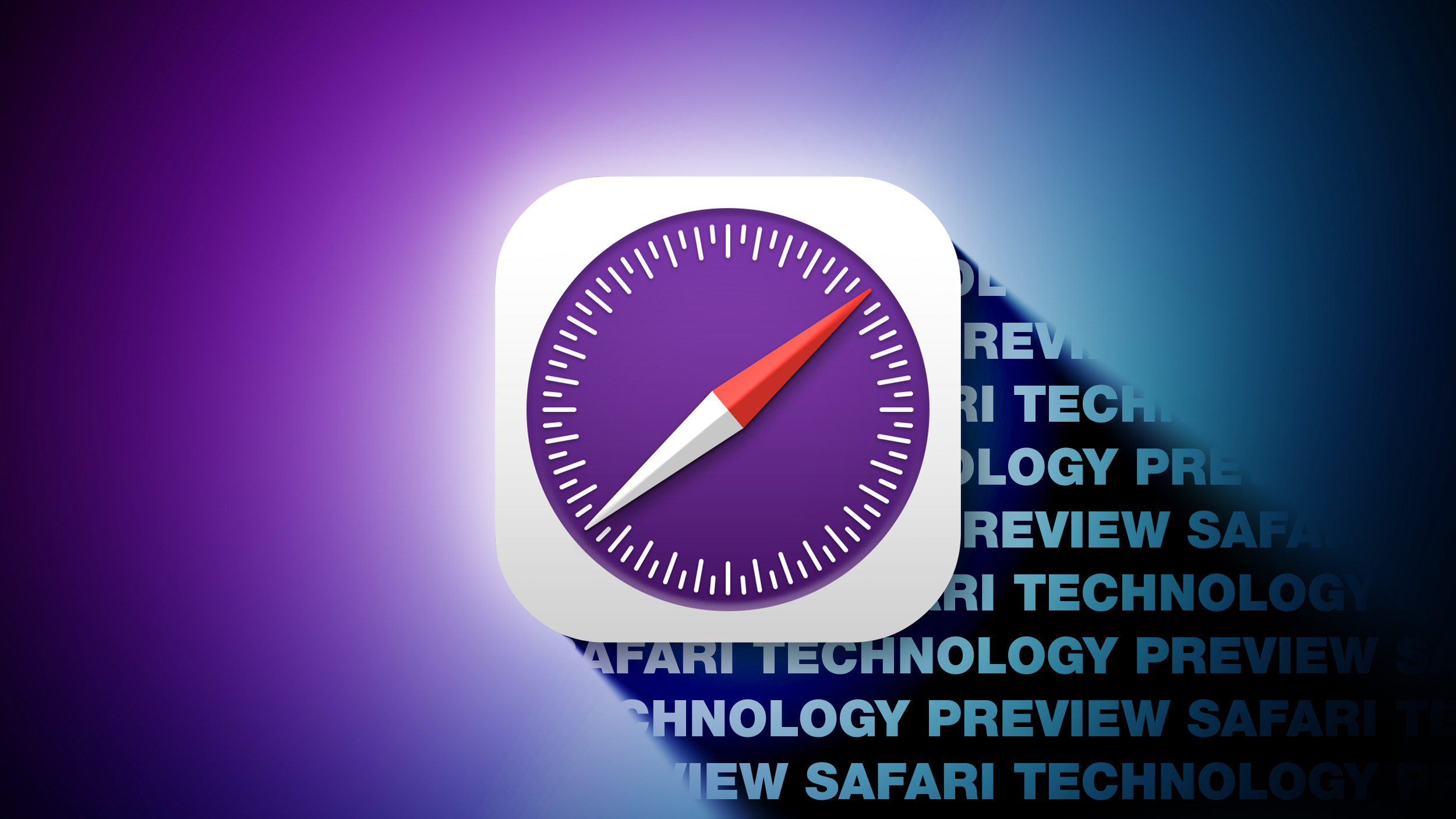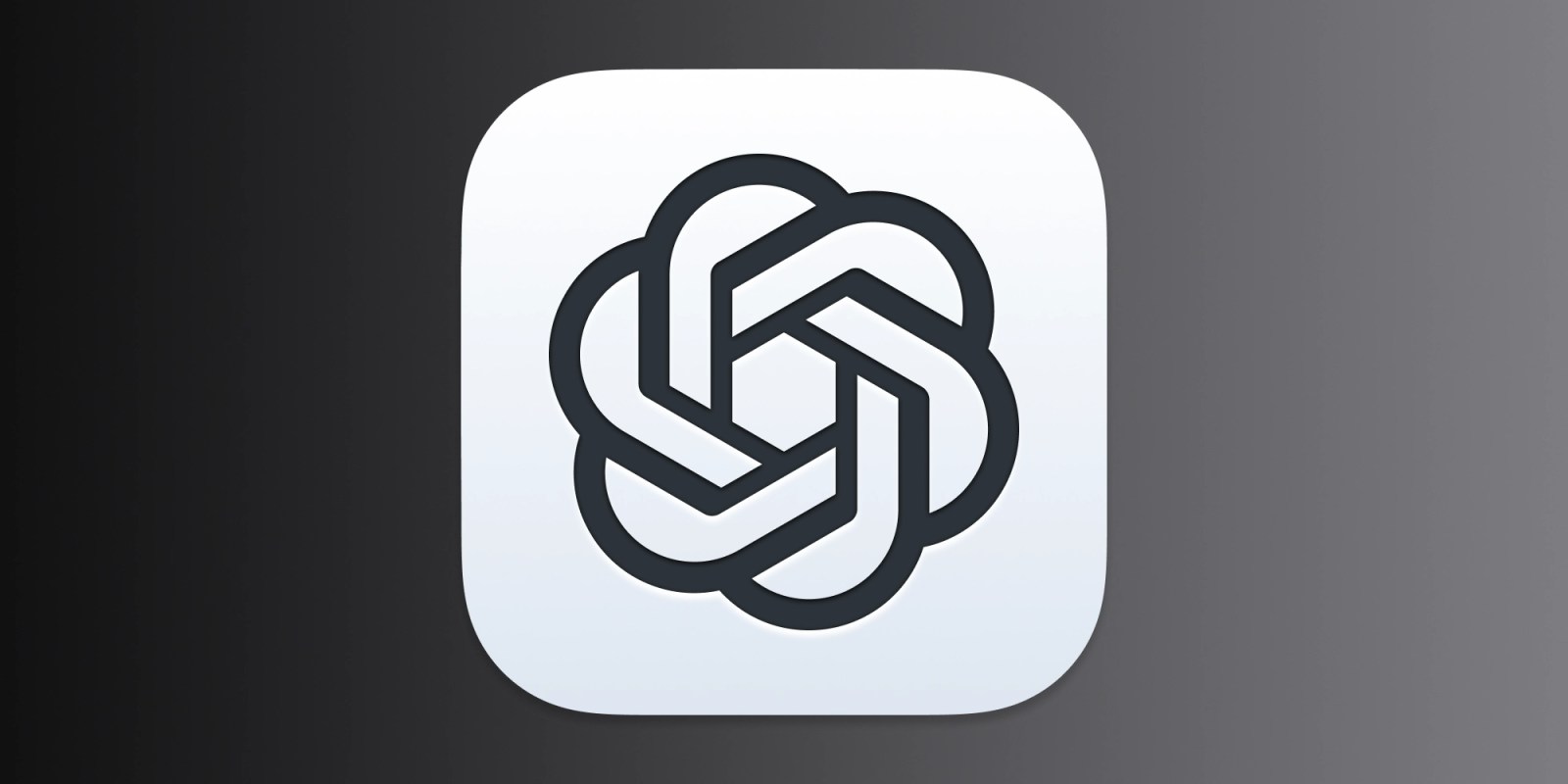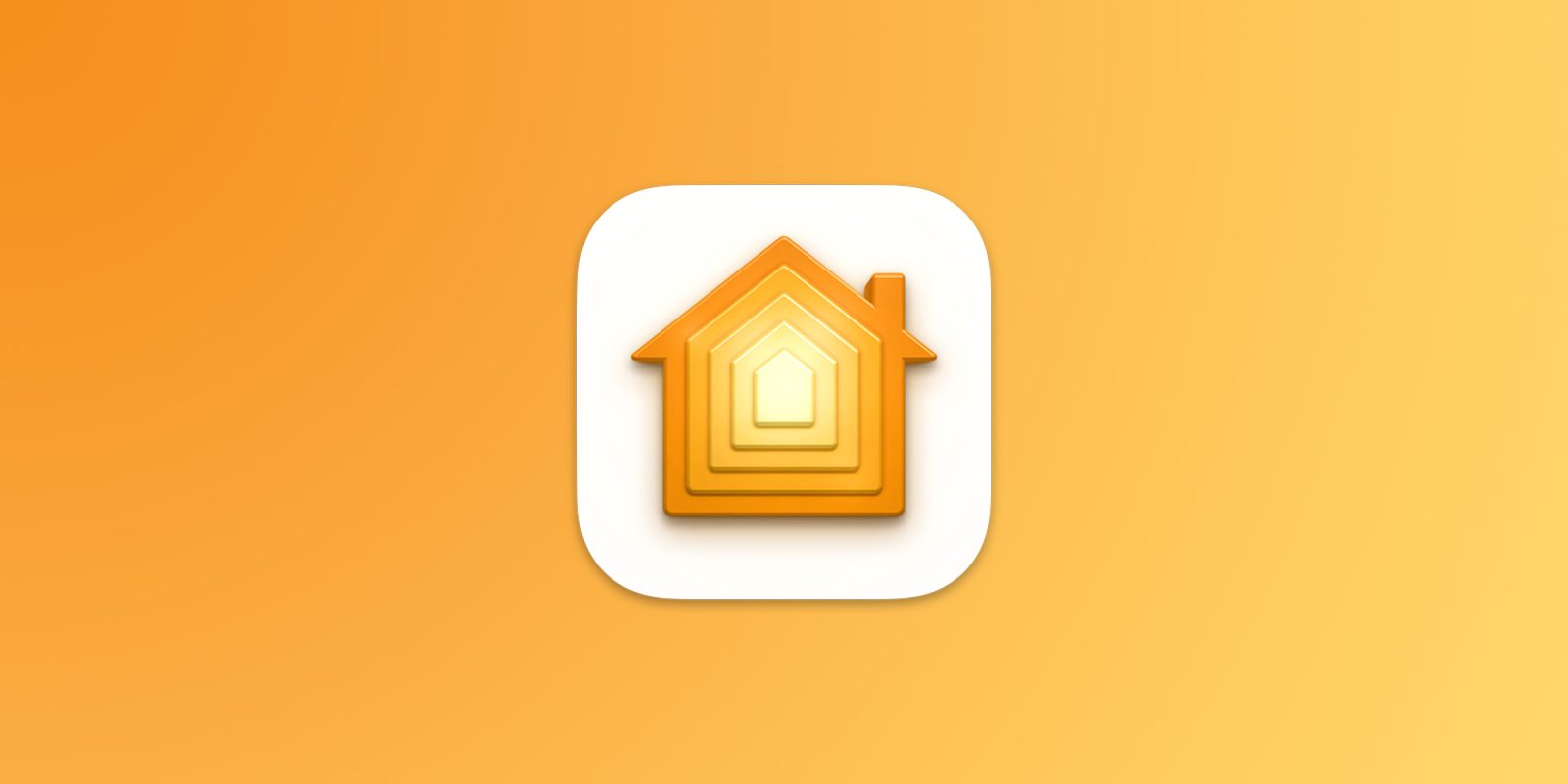You'd think things would be slowing down heading into the holidays, but this week saw a whirlwind of Apple leaks and rumors while Apple started its next cycle of betas following last week's release of iOS 26.2 and related updates.

This week also saw the release of a new Apple Music integration with ChatGPT, so read on below for all the details on this week's biggest stories!
Top Stories
iOS 26.3 Beta 1 Features: What's New So Far
With iOS 26.2 and other 26.2 updates now available to the general public, Apple has started beta testing on the next round of 26.3 updates. With work on this round of updates typically spanning the holidays, they tend to be smaller in scale, but there are
still a few notable changes.

iOS 26.3 brings changes that
make it easier to switch from iPhone to Android, with corresponding changes to Android making the reverse process simpler as well. Users in the European Union will also be gaining a setting that
allows iPhone notifications to be forwarded to third-party devices, increasing interoperability.
iOS 26.4 and iOS 27 Features Revealed in New Leak
Macworld's Filipe Espósito last week
revealed a handful of features that Apple is allegedly planning for iOS 26.4, iOS 27, and even iOS 28.
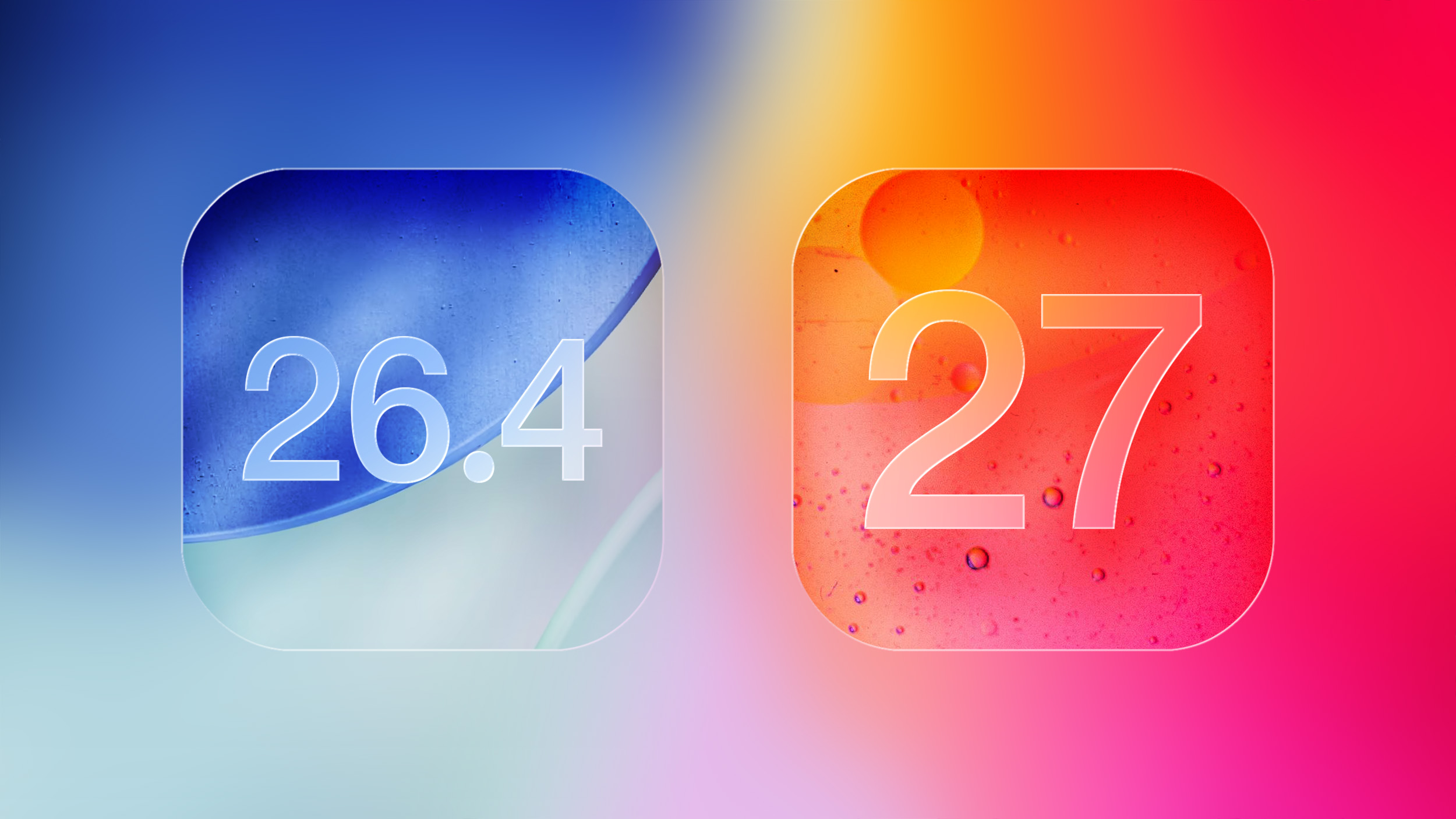
As always, Apple's plans could change, so there is no guarantee that any or all of these features will end up being released to the general public, but some of the leaked features include:
- iOS 26.4: Revamped Siri powered by Apple Intelligence
- iOS 26.4: Redesigned Health app, potentially involving a previously rumored Apple Health+ subscription service
- iOS 26.4: Credit card AutoFill improvements for third-party apps
- iOS 27: Improvements to collections in the Photos app and AirPods pairing
- iOS 28: New metrics for Apple Watch sleep tracking
Apple Leak Confirms Work on Foldable iPhone, AirTag 2, and Dozens More Devices
More information on the sourcing of that software leak has subsequently surfaced, and it apparently comes from an early build of iOS 26 (then still known as iOS 19) that was on a leaked prototype iPhone.

In addition to numerous features planned for future software updates,
which we've outlined in more detail, the leak also reveals
dozens of devices in Apple's product pipeline, including many of the expected evolutionary updates to existing products but also some new products that have either been previously rumored or newly revealed.
Notable additions include the first foldable iPhone, Apple's upcoming smart home products, the rumored low-cost MacBook powered by an A18 Pro chip, an
iMac with a high-powered M5 Max chip, and more.
Apple Aims to Boost Popularity of iPhone Air 2 in Two Ways
A new report this week from
The Information outlined some details on Apple's iPhone product roadmap, including word that Apple is looking at
two key improvements for the second-generation iPhone Air: a second rear camera and a lower price tag.

The current iPhone Air has reportedly not sold well due to compromises related to camera capabilities, battery life, and perceived value for the price, with suppliers reportedly already winding down production due to the number of already-produced units still available for distribution.
The same report claimed that
next year's iPhone 18 Pro and Pro Max will include under-screen Face ID with the front camera becoming a punch hole at the top-left corner of the screen. Apple is reportedly also adding a mechanical iris to one of the device's rear cameras, which will allow for variable aperture to control the amount of light reaching the sensor.
Leak Reveals Foldable iPhone Details
We've already heard a lot about Apple's first foldable iPhone that's expected next year, but a new report from a frequent leaker on Chinese blogging site Weibo has
added a few new details to the existing rumors.

The foldable iPhone will reportedly use a Touch ID power button on the side of the device rather than Face ID in order to save internal space, and it will include a 7.58-inch internal display with an under-screen camera. When folded, the outside will feature a 5.25-inch display with a punch-hole camera.
ChatGPT's Apple Music Integration Is Now Live
There's now a
dedicated Apple Music app for ChatGPT, which allows ChatGPT to make music recommendations and build playlists.

ChatGPT can be used to search through the Apple Music catalog for songs, artists, albums, and playlists, even without an Apple Music subscription. OpenAI says that all users are able to discover music, generate playlists, and listen to preview clips in ChatGPT. Apple Music subscribers can add songs, albums, and playlists to their Apple Music Library using ChatGPT.
MacRumors Newsletter
Each week, we publish an email newsletter like this highlighting the top Apple stories, making it a great way to get a bite-sized recap of the week hitting all of the major topics we've covered and tying together related stories for a big-picture view.
So if you want to have
top stories like the above recap delivered to your email inbox each week,
subscribe to our newsletter!
This article, "
Top Stories: iOS 26.3 Beta, Major Apple Leaks, and More" first appeared on
MacRumors.comDiscuss this article in our forums


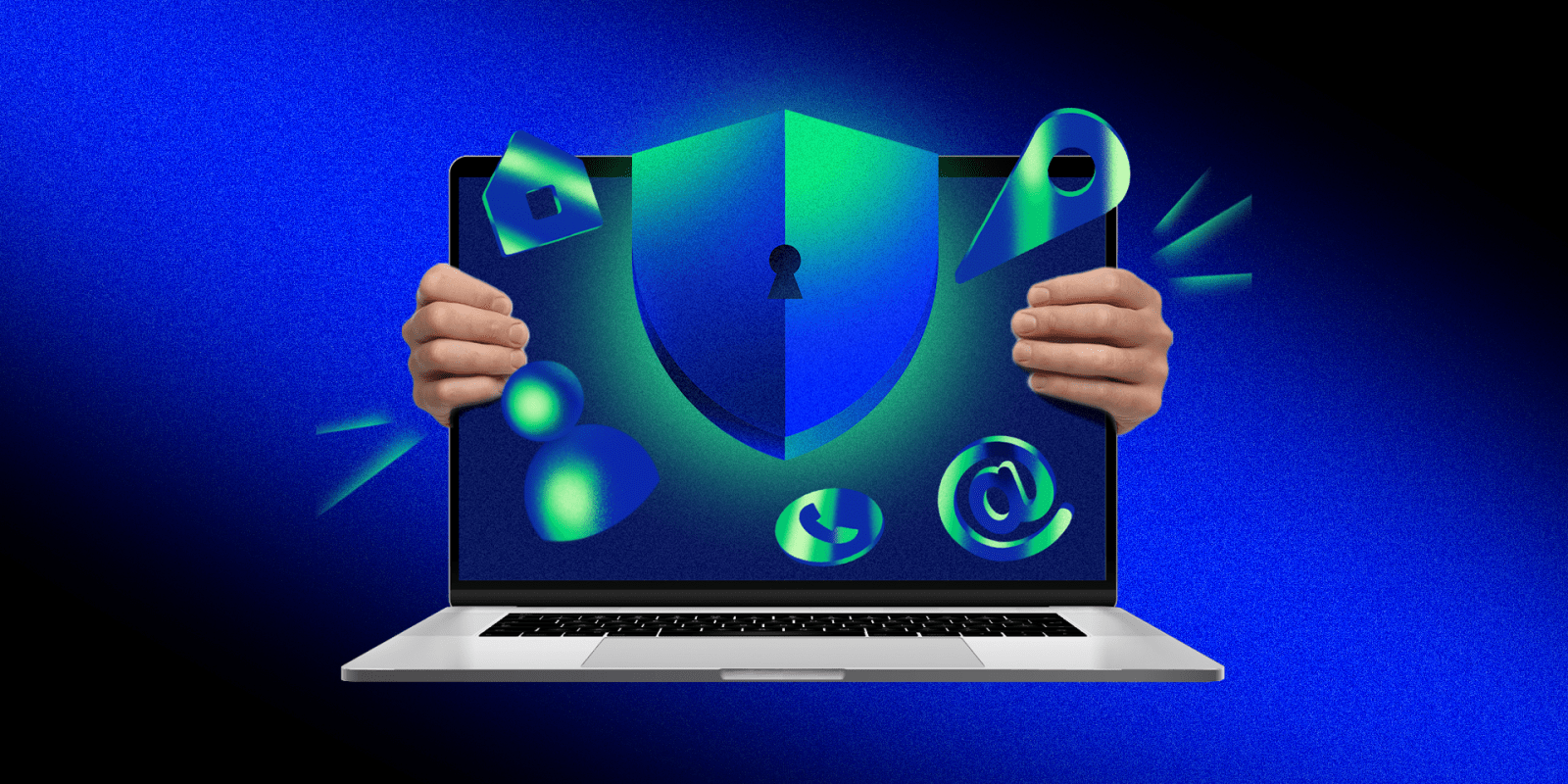
 Note: MacRumors is an affiliate partner with Amazon. When you click a link and make a purchase, we may receive a small payment, which helps us keep the site running.
Note: MacRumors is an affiliate partner with Amazon. When you click a link and make a purchase, we may receive a small payment, which helps us keep the site running.