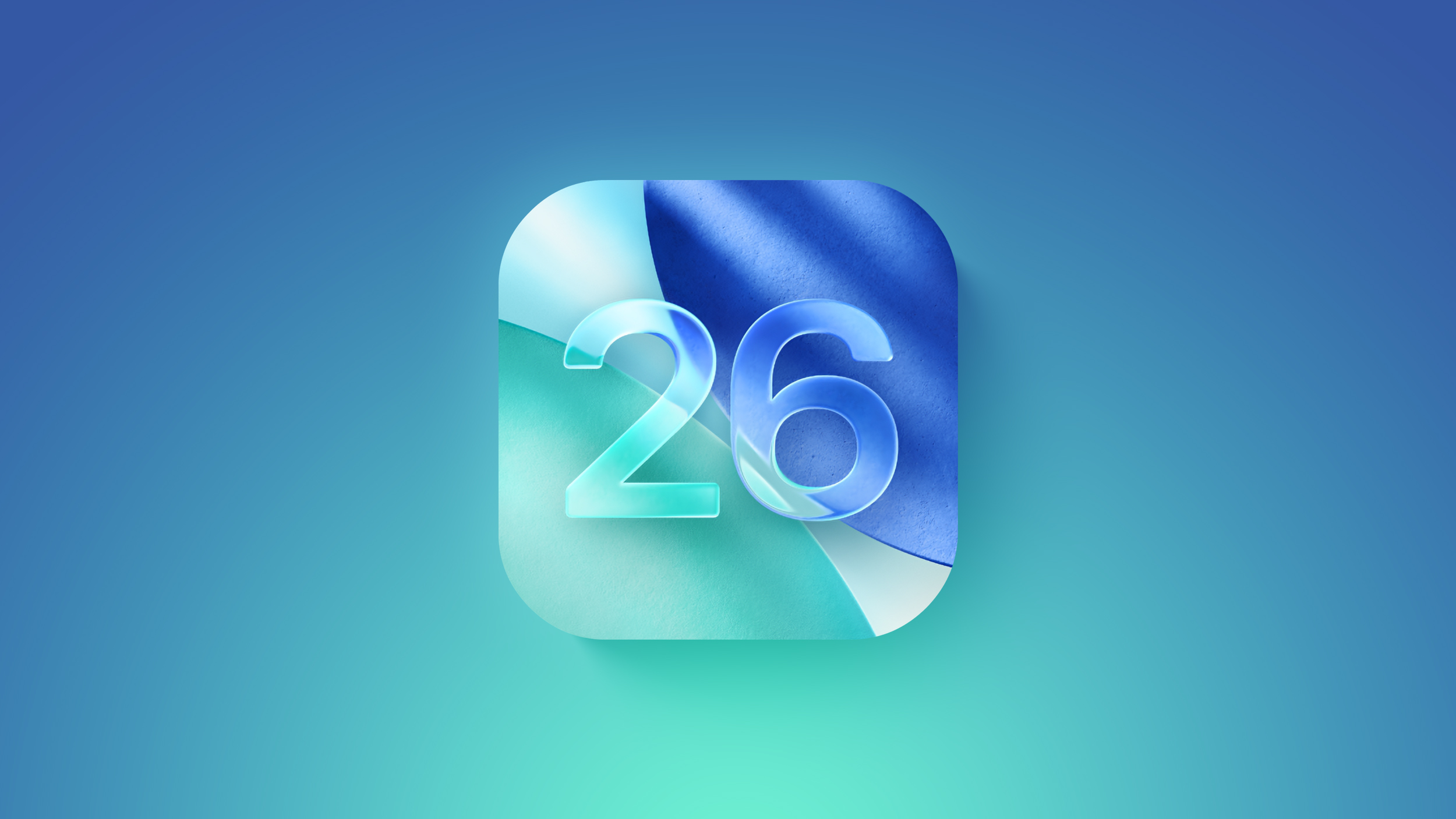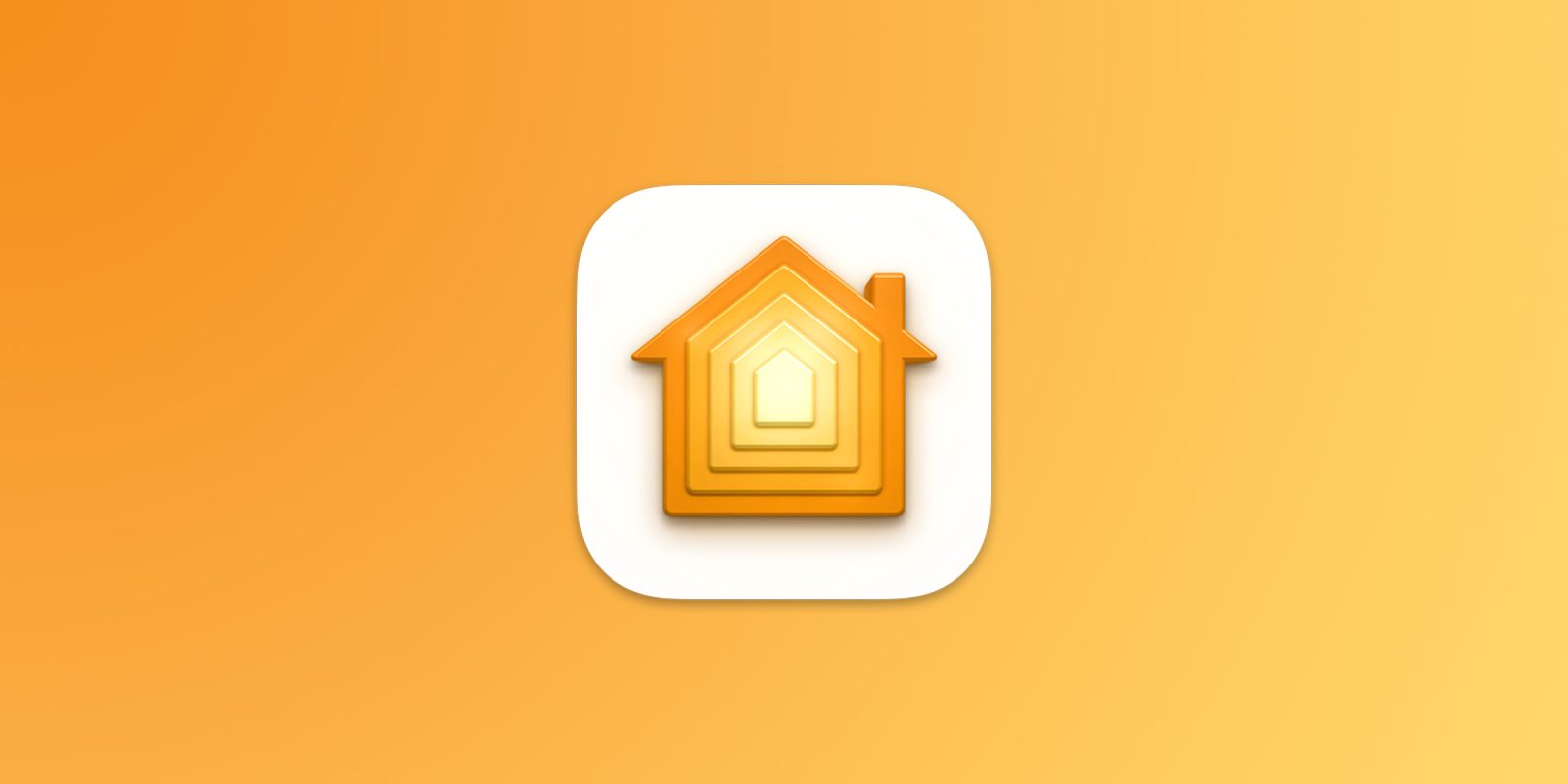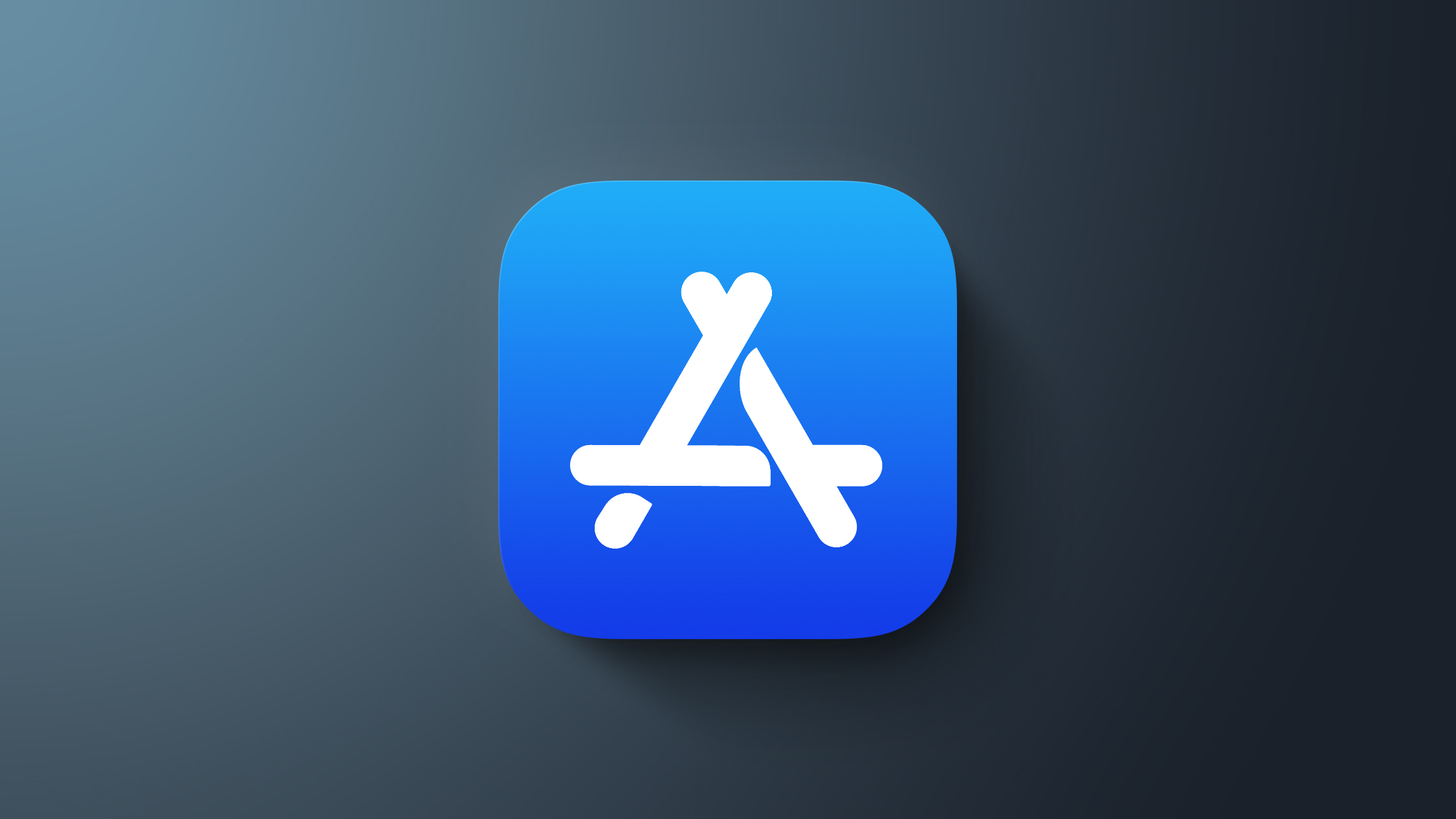Like
iOS 26, iPadOS 26 adopts Apple's new Liquid Glass material, for an interface that's glossy, shiny, and more transparent than before. But Liquid Glass isn't the biggest change that Apple made to the
iPad's software. Multitasking got a much needed revamp that lets you use an iPad like a Mac, if that's what you want to do.
In iPadOS 26, iPad windows work like Mac windows. You can open up multiple app windows, move them around on the display, and layer them over one another if you want. You can essentially put them anywhere you want.
Some older iPads are limited to four open app windows at a time, but if you have a newer model, you can have more apps open and running at one time, swapping between them with a tap. Every iPad that's able to run iPadOS 26 can use the new multitasking features in some capacity.
The updated windowing is opt-in, so when you install iPadOS 26, you can decide whether you want to use apps in full screen or use multitasking. It's great that people who want to use an iPad like a Mac finally have that option, and the window system is a much better solution than the Slide Over and Split View multitasking.
If you turn on windowing and then want to turn it off later, you can just swipe down into Control Center and hit the new toggle.
Speaking of Slide Over and Split View, those are gone.
Stage Manager is still around, so if you use that in your iPad workflow for grouping up different apps and changing workspaces, it's still available to you.
Resizing windows in iPadOS 26 is simple. There's a small "handle" at the bottom right corner of every window, and if you tap it and drag, you can change the size of the open window. You can open additional apps from the dock or by tapping over to the
Home Screen.
To move an open app window, drag it from the menu bar at the top. That's also new, by the way. Apps on the iPad have Mac-like menu bars where you'll find relevant in-app options, though keep in mind third-party developers need to update their apps to take advantage of this functionality. You can close an app, minimize an app, or make an app full screen using the "traffic light" buttons at the top left of each iPad window, which are borrowed directly from the Mac.
If you long press on those buttons, you'll see several options for moving, resizing, and arranging your open windows. You can move an app to the top, bottom, left, or right of the display, or choose one of the tiling options for displaying up to four apps in a neat arrangement.
The dock features an App Library to make it easy to get to all of the apps you have installed on your iPad. If you swipe up from the bottom of the iPad's display, your open windows are swept to the sides in a new Exposé view so you can get a clear view of everything that's open.
To add one more Mac-like touch, Apple turned the iPad's cursor into an arrow. So if you're using a peripheral like the Magic Keyboard's trackpad, the cursor now looks like it does on the Mac.
If you don't want to use any of these multitasking features and prefer iPad apps to be full screen, you can just keep using the iPad in the same way you always have.
There are some other nice features that are worth mentioning in iPadOS 26 beyond the multitasking.
- Files - There's a Mac-style list view for the iPad files app, so you don't need to view everything in a tiled view like before. Columns are resizable, and folders can be customized with colors and emoji. It's a nice change if you use the Files app regularly, but the best part for power users may be the option to choose a default app for a particular file type.
- Background Tasks - If you download a large file, export a large video file, or do something similar that's going to take a long time, you can now run those tasks in the background. For exporting an FCP video, for example, you can start the process, open up another app, and see progress through a Live Activity interface.
- Phone app - iPadOS 26 brings the Phone app to the iPad, and it works through Wi-Fi calling on an iPhone associated with your Apple Account. This is likely of limited use for a lot of people, but it's useful to have the option to place a call from the iPad. Tools like Call Screening, Live Translation, and Hold Assist work on the iPad.
There are other useful and/or fun features on the iPad that are new in iPadOS 26, but almost everything else is also in iOS 26 and available on the iPhone. We
did an iOS 26 review that discusses new features in Messages,
Apple Music,
Photos, Camera, and more.
Availability
iPadOS 26 is available to developers, and as of this week, public beta testers. It came out on Thursday, and all you need to do to get it is sign up on
Apple's beta testing website.
Should You Update?
iPadOS 26 is fairly stable, so updating should be safe. You're going to want to make a backup before you upgrade, just in case you need to go back to
iOS 18.
If the iPad is a device that you use for work or anything else that's crucial, you might want to hold off. This is a beta, and while the software runs well, betas can have bugs that may not be addressed right away.
Read More
We have more on all of the features that are in iPadOS 26 in our
dedicated iPadOS 26 roundup.
This article, "
iPadOS 26 Review: The iPad is Now More Like a Mac" first appeared on
MacRumors.comDiscuss this article in our forums


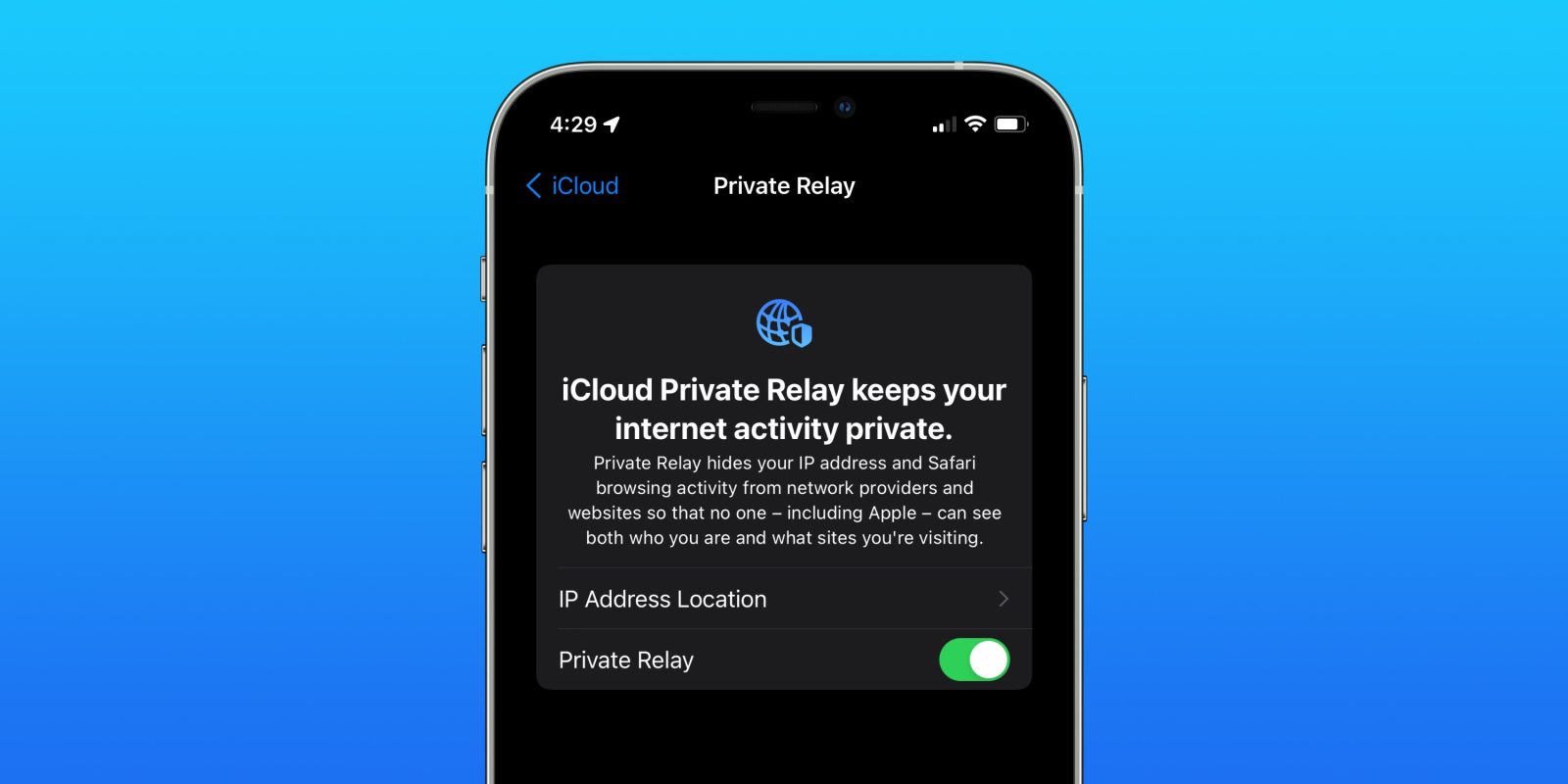


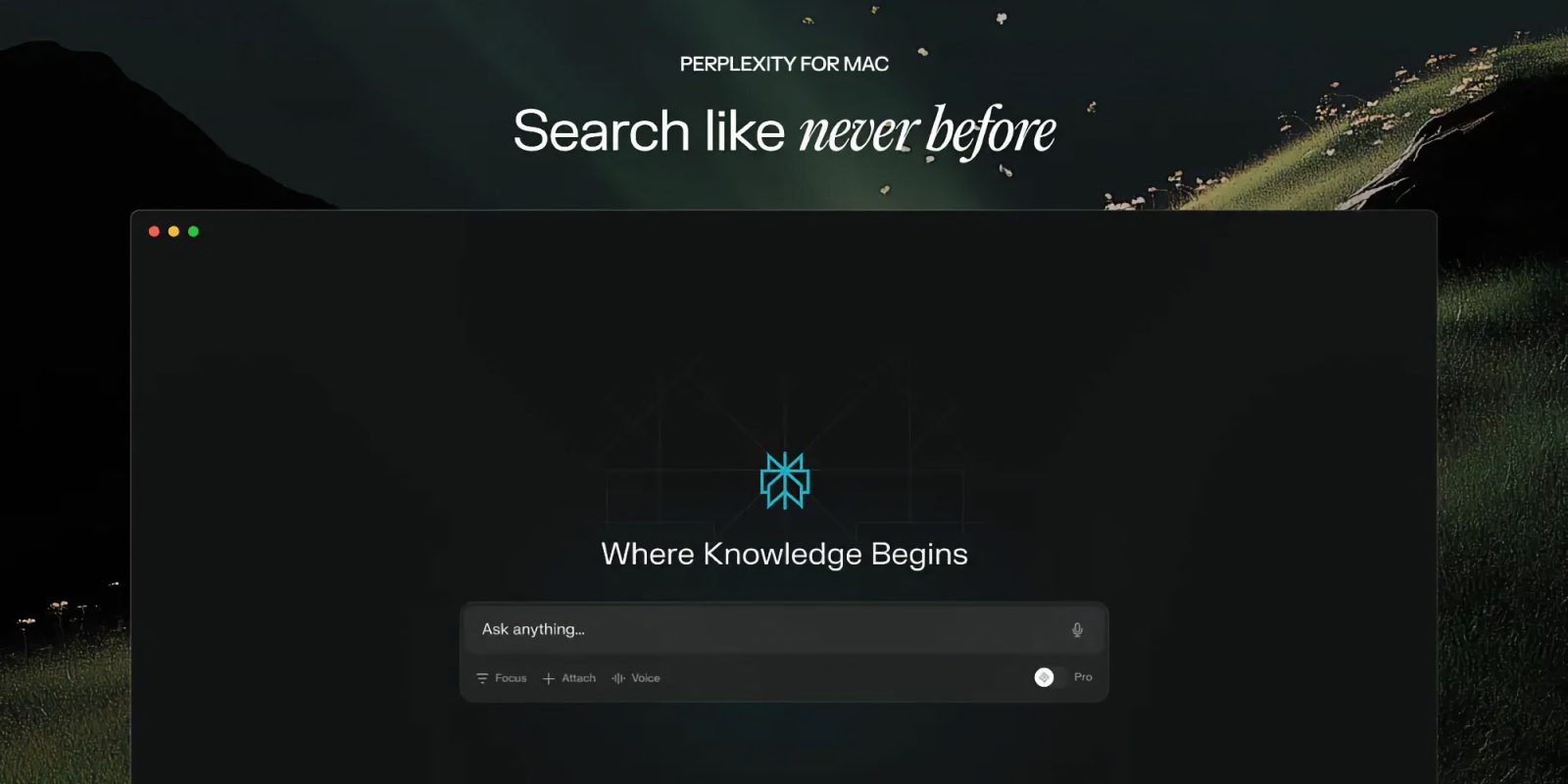

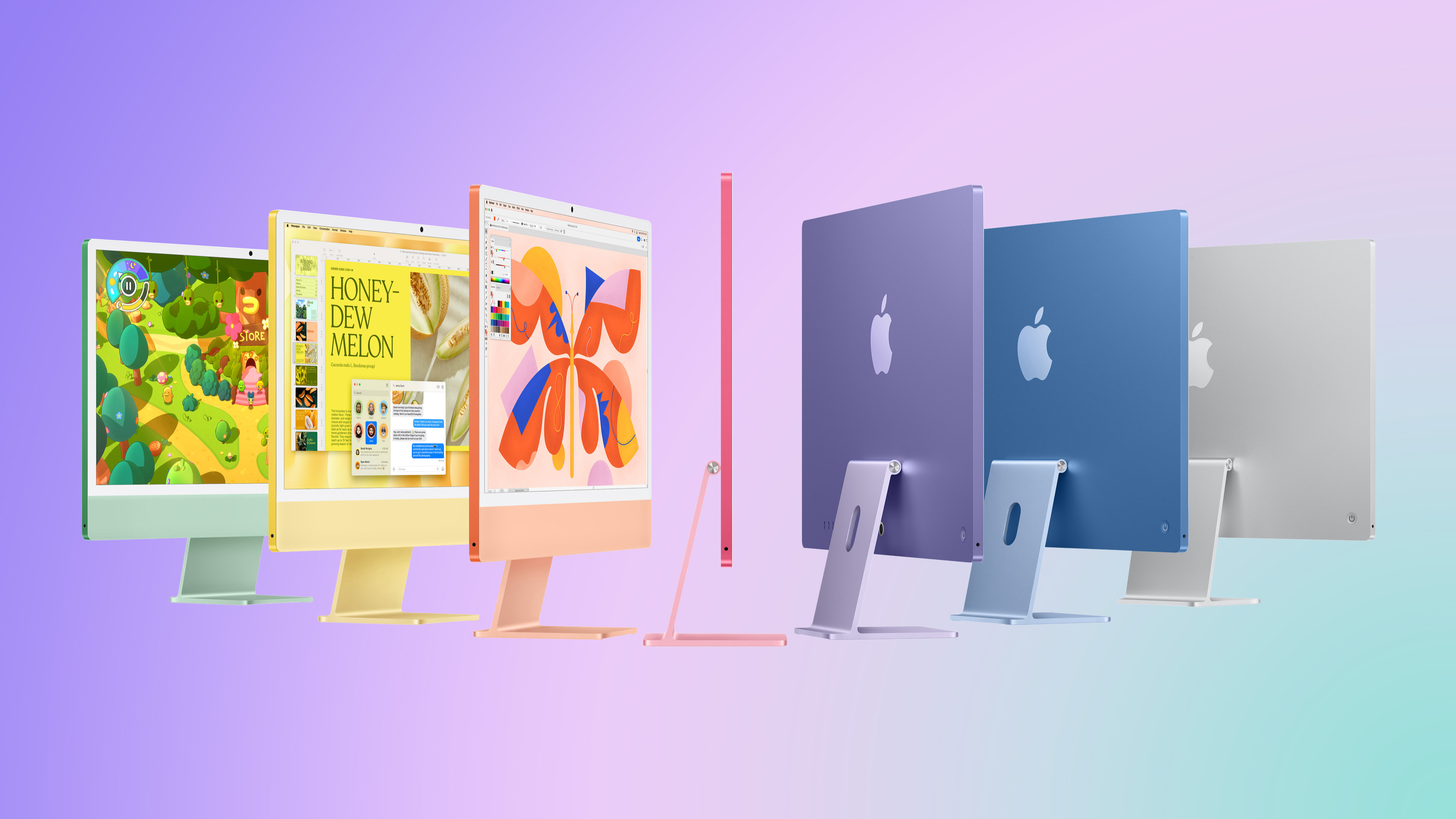 Note: MacRumors is an affiliate partner with Amazon. When you click a link and make a purchase, we may receive a small payment, which helps us keep the site running.
Note: MacRumors is an affiliate partner with Amazon. When you click a link and make a purchase, we may receive a small payment, which helps us keep the site running.




 Note: MacRumors is an affiliate partner with Amazon. When you click a link and make a purchase, we may receive a small payment, which helps us keep the site running.
Note: MacRumors is an affiliate partner with Amazon. When you click a link and make a purchase, we may receive a small payment, which helps us keep the site running.