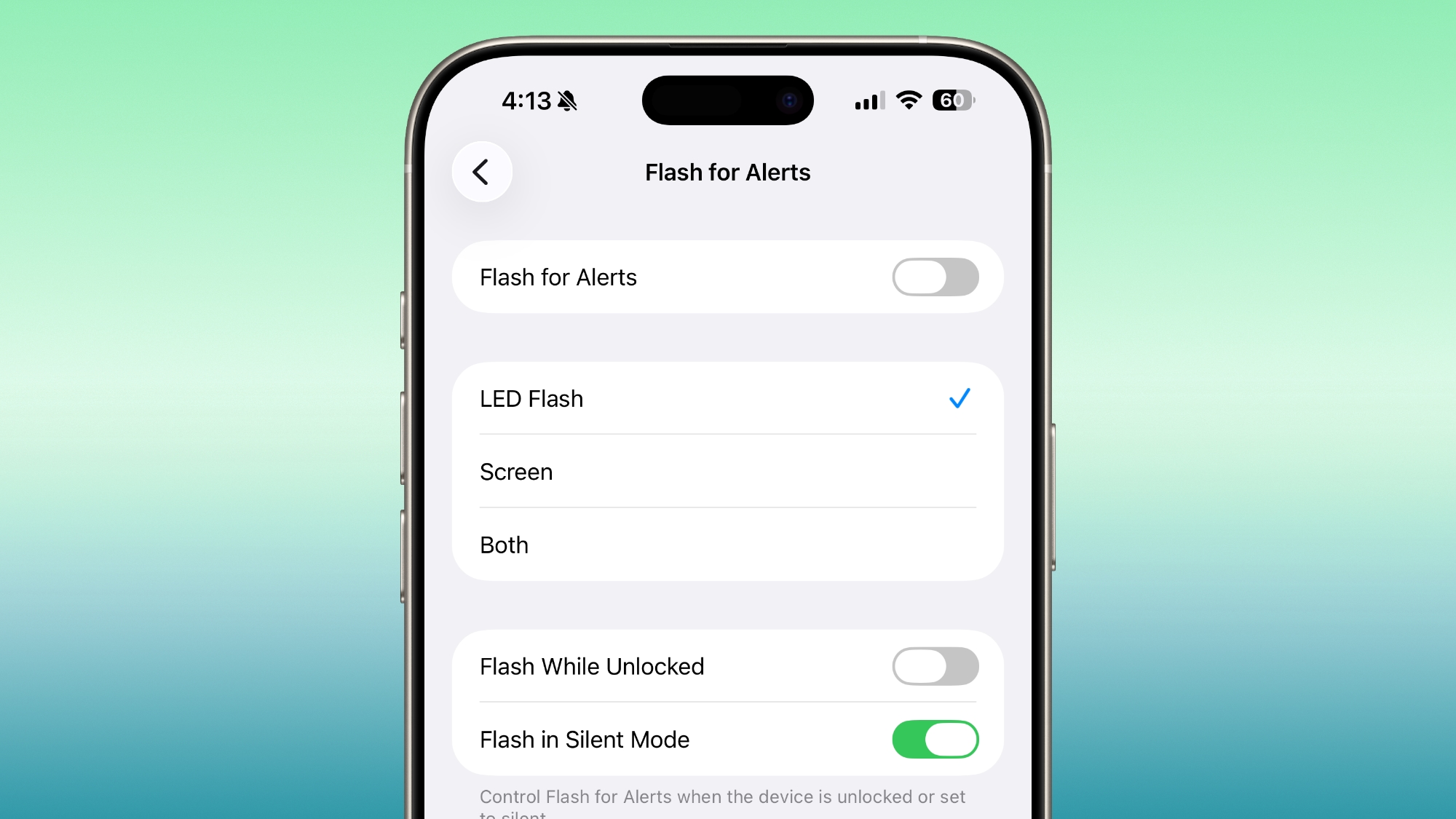Apple today introduced several changes to the
App Store in Japan to meet the requirements of the
Mobile Software Competition Act (MSCA) that goes into effect on December 18. The MSCA is similar to Europe's Digital Markets Act (DMA) so the Japanese App Store will work a lot like the EU App Store, but there are some differences.

Here's a quick rundown of what's changing as of today:
- Side Button - Users in Japan will be able to change what the side button does, and it will be able to activate third-party voice assistants instead of Siri.
- Payment options - Developers can offer in-app purchases, accept third-party payments in their apps, or direct users to a website to make a purchase.
- Alternative app marketplaces - Apps can be distributed through alternative app marketplaces instead of the App Store. Users can set an alternative app marketplace as their default marketplace instead of the App Store.
- Fee changes - New fees range from 5% to 26% depending on distribution method and payment method.
- Browser choice - Users are prompted to select a default browser at setup.
- Search engine choice - Users are prompted to choose a default Search engine at setup.
- Navigation apps - Users in Japan can select a different navigation app.
Alternative Payment Options
There is a notable difference between how alternative payment options are implemented in Japan and how they are implemented in the EU. Developers in Japan are required to display third-party digital purchase options alongside in-app purchase options, so customers can choose to use in-app purchase if desired.
Purchase screens can link to a website or use a third-party payment service for end-to-end checkout directly in an app, but those two alternative payment options must be displayed right alongside an in-app purchase option. Developers are required to make the in-app purchase button at least as prominent as other payment options that are displayed.
Japanese developers are able to offer different price points, so a direct payment link can be cheaper than the accompanying in-app purchase option. When a user chooses an alternative payment option or taps a link to a website to make a purchase, an in-app sheet will let them know they are no longer transacting with Apple. It informs users that refund requests and other Apple-provided services will not be available.
Alternative App Marketplaces
App developers in Japan can offer their apps through the App Store or through any alternative app marketplace. Apps and app marketplaces are subject to Apple's Notarization process, and there is no option to distribute apps through a website like there is in the EU.
Any developer is able to build an app marketplace. As in the EU, alternative app marketplaces will be checked for basic functionality, malware, and security threats for user protection purposes, but Apple does not have content oversight.
App marketplaces can establish their own content rules if desired, and must handle fraud prevention, customer support, and refunds. Apple says that app marketplaces will need to be authorized and will have to meet ongoing requirements to serve developers and users.
App developers in Japan can select an App Store or alternative app marketplace when using App Store Connect, and can distribute apps through one marketplace or many.
Users are able to set a default app marketplace that replaces the App Store as the primary app option.
Fees in Japan
Apple has established a new fee structure in Japan, and fees are based on distribution and payment method. Apple says that fees will be the same or lower for 100% of developers in Japan.
Participants in the Small Business Program, Video Partner Program, and Mini Apps Partner Program will pay the reduced rate below. Subscriptions in apps maintained after the first year are also subjected to the lower fee.
The Small Business Program includes developers that earn less than 1 million USD annually. Developers that earn more than that have to pay Apple's full commission rates.
- App Store w/ In-App Purchase - Varies from 15% to 26%. 21% base fee, 5% payment processing fee. Base fee is 10% for program participants, and 5% fee remains the same.
- App Store w/ Alt Purchase - Varies from 10% to 21%. 21% base fee, no payment processing fee. 10% for program participants.
- App Store w/ Web Link - Varies from 10% to 15%. 15% Store Services Fee, 10% for program participants.
- Alternative Marketplace - 5% Core Technology Commission.
To explain it another way, all apps on the App Store will pay a 10% or 21% App Store commission. For purchases made using in-app purchase through the App Store, Apple will collect an additional 5%. Purchases made in an app through an alternate payment method will not incur the 5% fee, but developers will need to pay the fee from whatever payment processing service they're using.
Web link fees are lower. Apple will collect 15% from standard users, or 10% from program participants. There is no payment processing fee, but developers will need to pay the fee of the third-party payment processing service.
Non-App Store distribution has the lowest fee, at 5%. The Core Technology Commission applies to the sale of digital goods and services, including paid apps in alternative app marketplaces.
Side Button Changes
Users in Japan can change the function of the Side Button, assigning a voice-based conversational app. There are criteria that apps need to meet to be eligible to operate with the Side Button, and Apple has created an API to allow developers of voice-based conversational apps to request Side Button access.
Apps that offer a conversational experience as their primary purpose are eligible to be used with the Side Button. That includes chatbot apps like ChatGPT, Claude, or Gemini.
The Side Button will be able to activate the voice chat mode in an eligible third-party app, and it will function much like the Action Button does now when launching an app using a Shortcut.
Child Protections
All apps need to provide an install sheet with a clear age rating, regardless of whether an app is distributed through the App Store or an app marketplace.
Apps in the Kids category will not be able to include links to websites to complete transactions at all. Apps outside of the kids category cannot link to websites for transactions for users under 13 years old. Developers are able to include a link to a website for transactions in their app, with that link only displayed to users that are over the age of 13 to meet the MSCA's requirements.
For all users under the age of 18, all App Store apps that use alternative payment processing or link to a website for transactions must include a parental gate that requires younger users to involve their parent before making a purchase.
Apple plans to release APIs in the future to better support the new requirements.
Browser and Search Engine Choice
During the device setup process,
iPhone users in Japan are presented with browser and search engine selection screens with options displayed in a randomized order. Safari and Google Search will no longer be the automatic default in Japan.
Developers in Japan can choose alternative web browser engines other than WebKit, as long as those browser engines meet Apple's privacy requirements.
Users can change their defaults in the Defaults section of the Settings app.
Interoperability
Like in the EU, Japan's MSCA requires Apple to accept interoperability requests. Developers can ask Apple to add new features that will allow them expanded access to hardware and software features. There is also a baseline interoperability requirement.
Apple has more control over interoperability in Japan than it does in the EU, and it is able to consider security and privacy risks when deciding whether to implement an interoperability feature.
Interoperability requirements in the EU have led to delayed features like Live Translation, or have prevented Apple from implementing features like Screen Mirroring. Apple does not anticipate that interoperability requirements will lead to delayed features in Japan because Japan's law includes exceptions for privacy and security.
Navigation
iPhone users in Japan can select a different app as the default navigation app.
MSCA vs. DMA
Apple worked with Japanese regulators on the MSCA, and sees it as a better solution
than the DMA in Europe. Changes mandated by the MSCA expose users to some risk by allowing non-App Store app installations, but it maintains protections for children.
Though the MSCA allows for alternative app distribution, it does not include a provision for downloading apps directly from websites, so Apple is able to maintain some level of security by overseeing app marketplaces. Apple is able to require apps to offer both in-app purchase and alternative payment methods, allowing users in Japan to decide their preference.
The MSCA also allows Apple to deny interoperability requests that would expose users to privacy and security risks, while the DMA does not.
Fee structures and features provided by Apple are not as complicated in Japan as they are in the European Union. Japan's fees are similar to the Store Services Tier 2 fee in the EU (applicable to all apps starting on January 1, 2026), which includes all App Store functionality for a 15 to 20% total fee.
Japan does not have the Store Services Tier 1 option, which cuts down on App Store functionality that Apple delivers but also lowers fees to 10% to 12%.
Availability
Apple is implementing the App Store and iOS changes starting today, with the functionality built into the iOS 26.2 update that came out on December 12. Developers with iOS apps in Japan can start shipping the new features immediately, with more detailed information
available on Apple's developer site. The changes are only applicable to iOS apps distributed in Japan.
This article, "
Japan App Store Gets Alternative Marketplaces, Third-Party Payments and More" first appeared on
MacRumors.comDiscuss this article in our forums




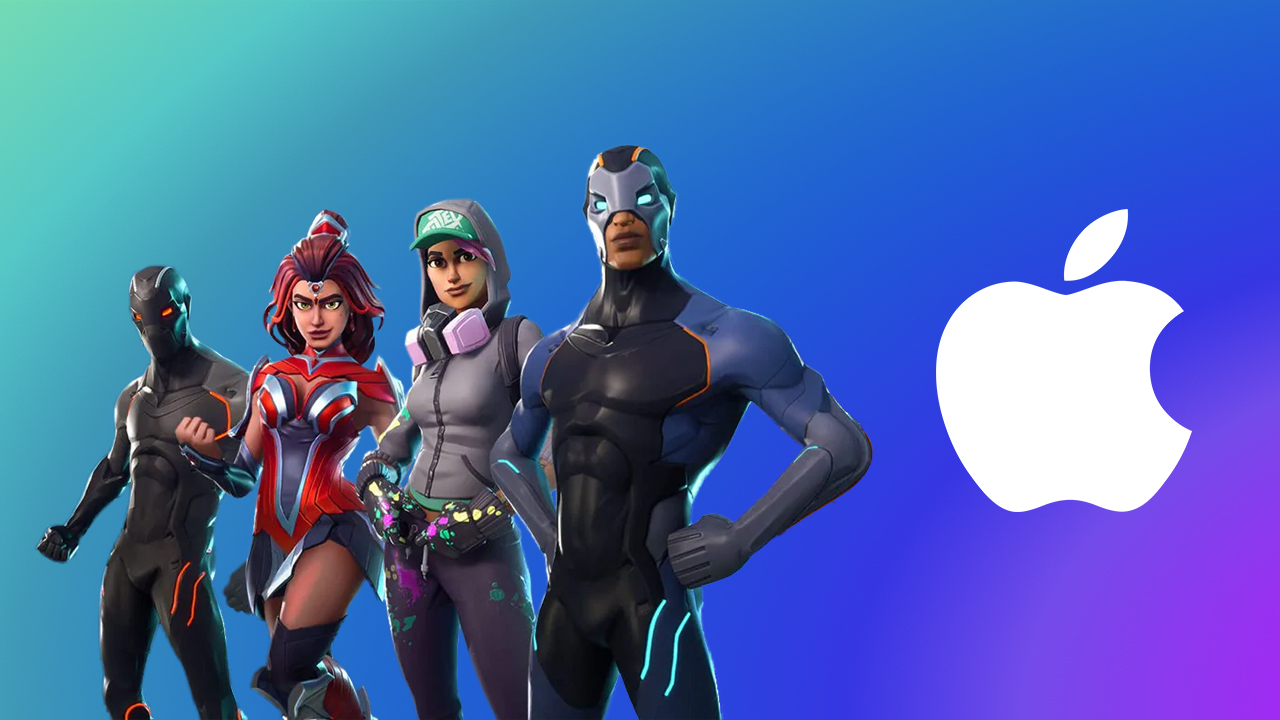
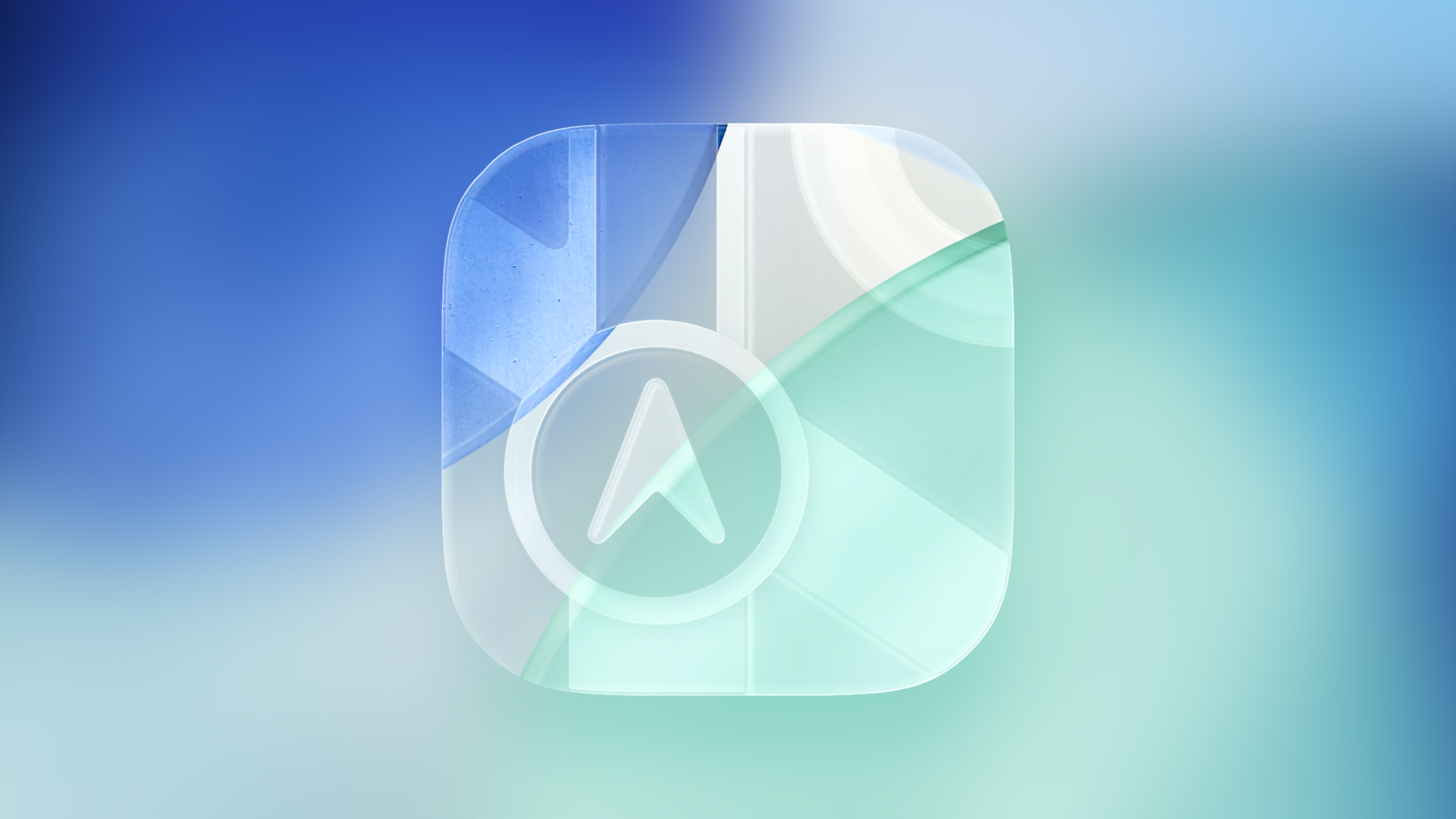


 Note: MacRumors is an affiliate partner with some of these vendors. When you click a link and make a purchase, we may receive a small payment, which helps us keep the site running.
Note: MacRumors is an affiliate partner with some of these vendors. When you click a link and make a purchase, we may receive a small payment, which helps us keep the site running.
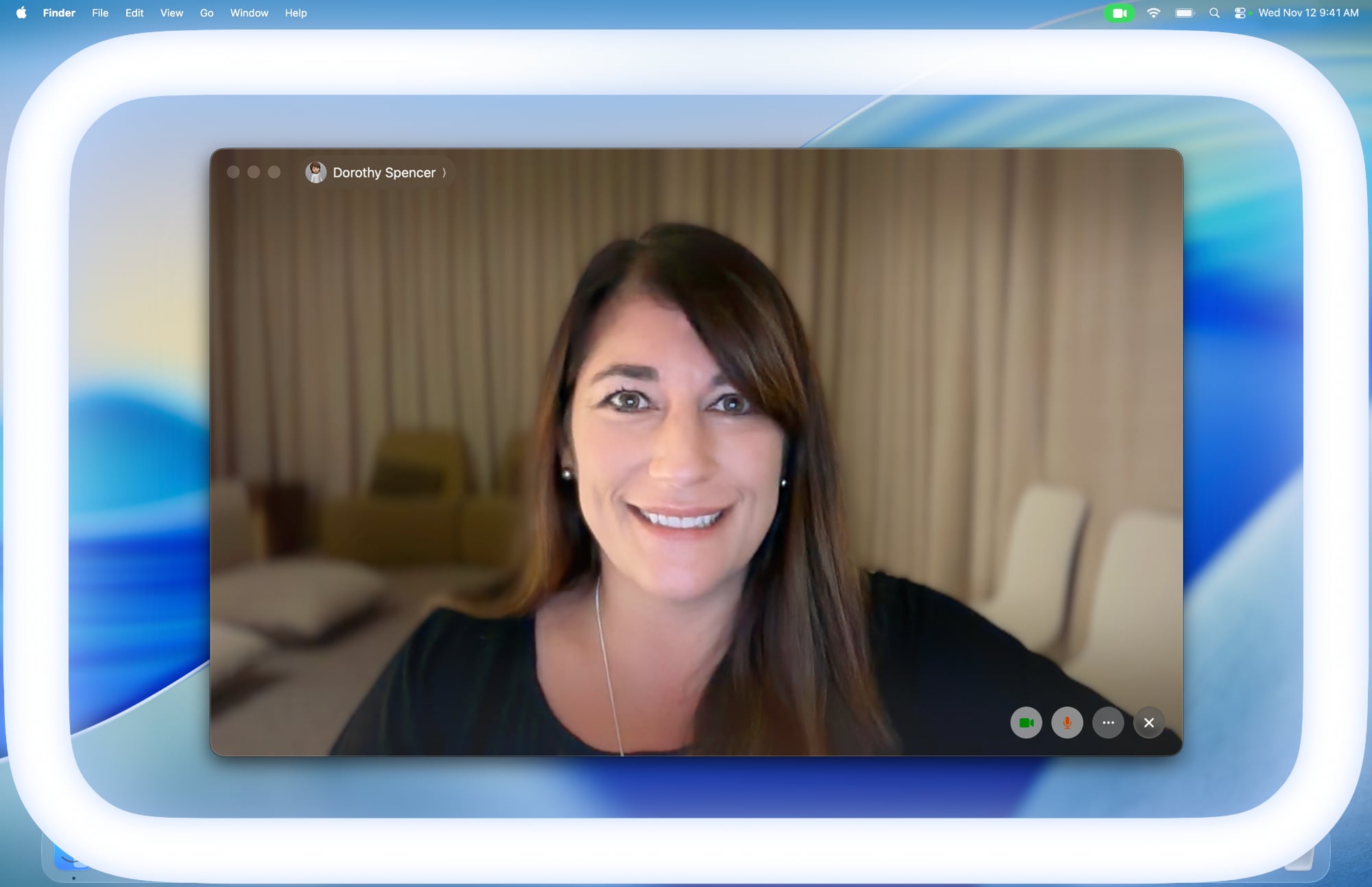
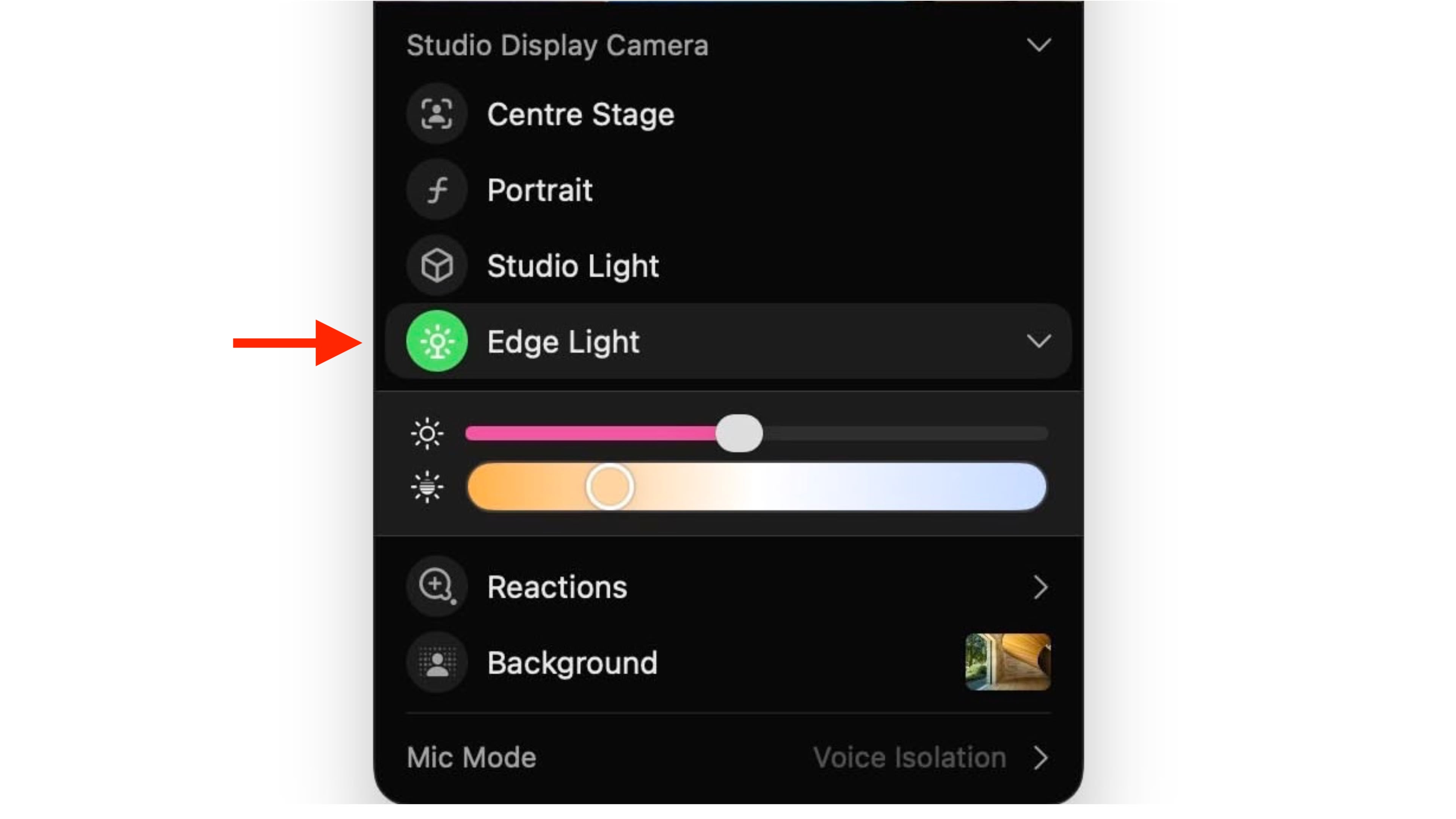
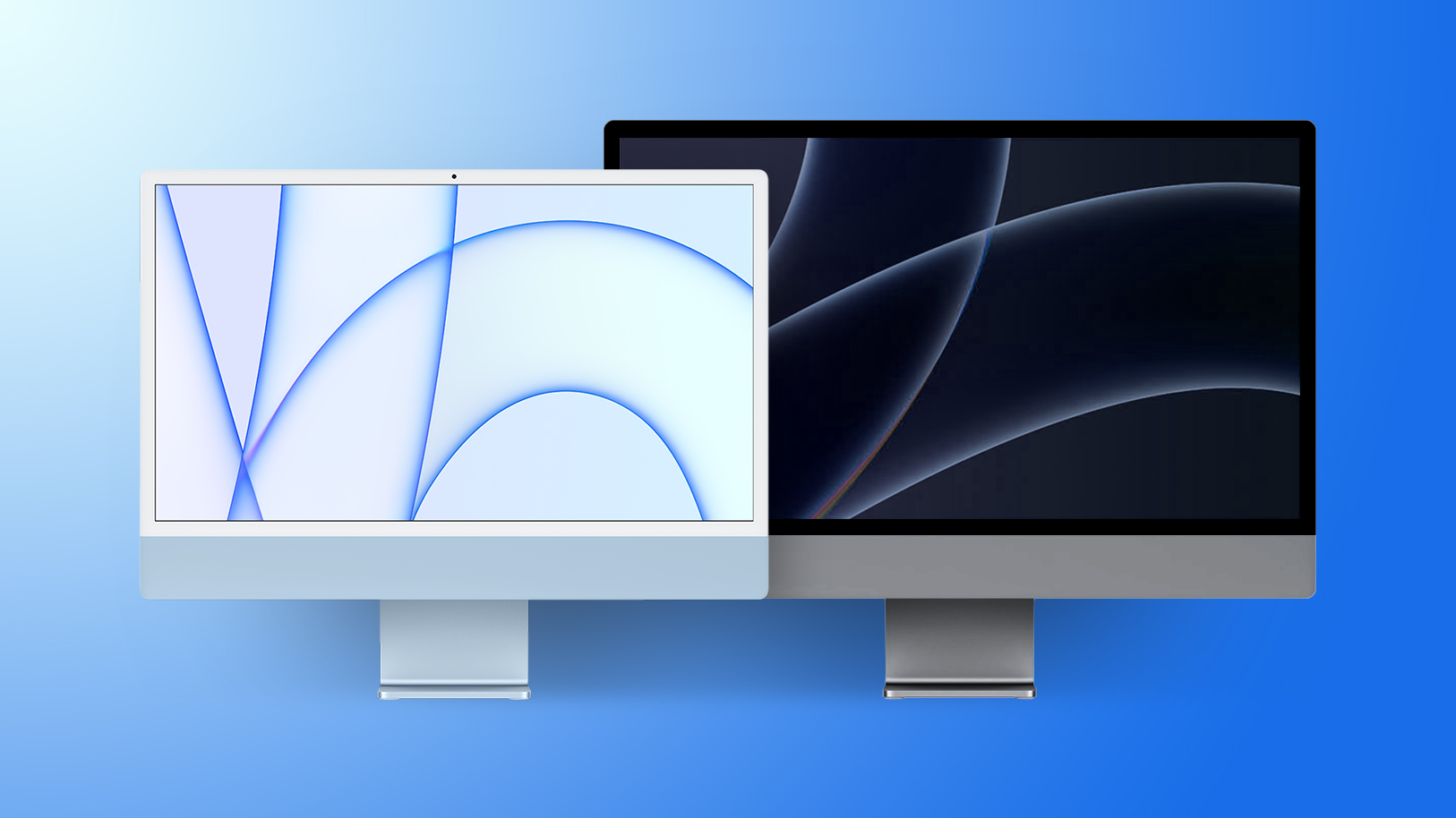
 Note: MacRumors is an affiliate partner with some of these vendors. When you click a link and make a purchase, we may receive a small payment, which helps us keep the site running.
Note: MacRumors is an affiliate partner with some of these vendors. When you click a link and make a purchase, we may receive a small payment, which helps us keep the site running.







 Note: MacRumors is an affiliate partner with Samsung. When you click a link and make a purchase, we may receive a small payment, which helps us keep the site running.
Note: MacRumors is an affiliate partner with Samsung. When you click a link and make a purchase, we may receive a small payment, which helps us keep the site running.

 Note: MacRumors is an affiliate partner with Amazon. When you click a link and make a purchase, we may receive a small payment, which helps us keep the site running.
Note: MacRumors is an affiliate partner with Amazon. When you click a link and make a purchase, we may receive a small payment, which helps us keep the site running.