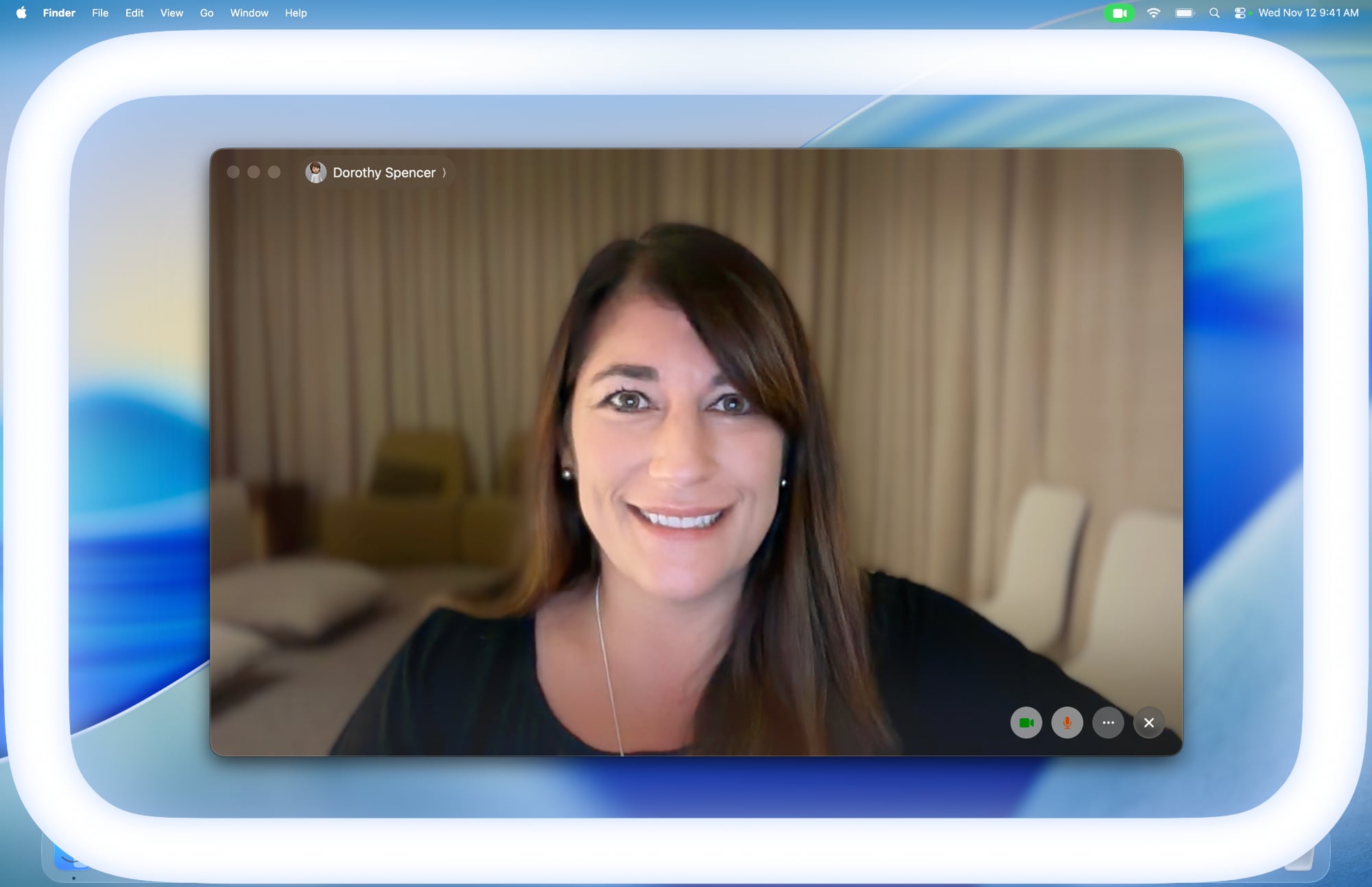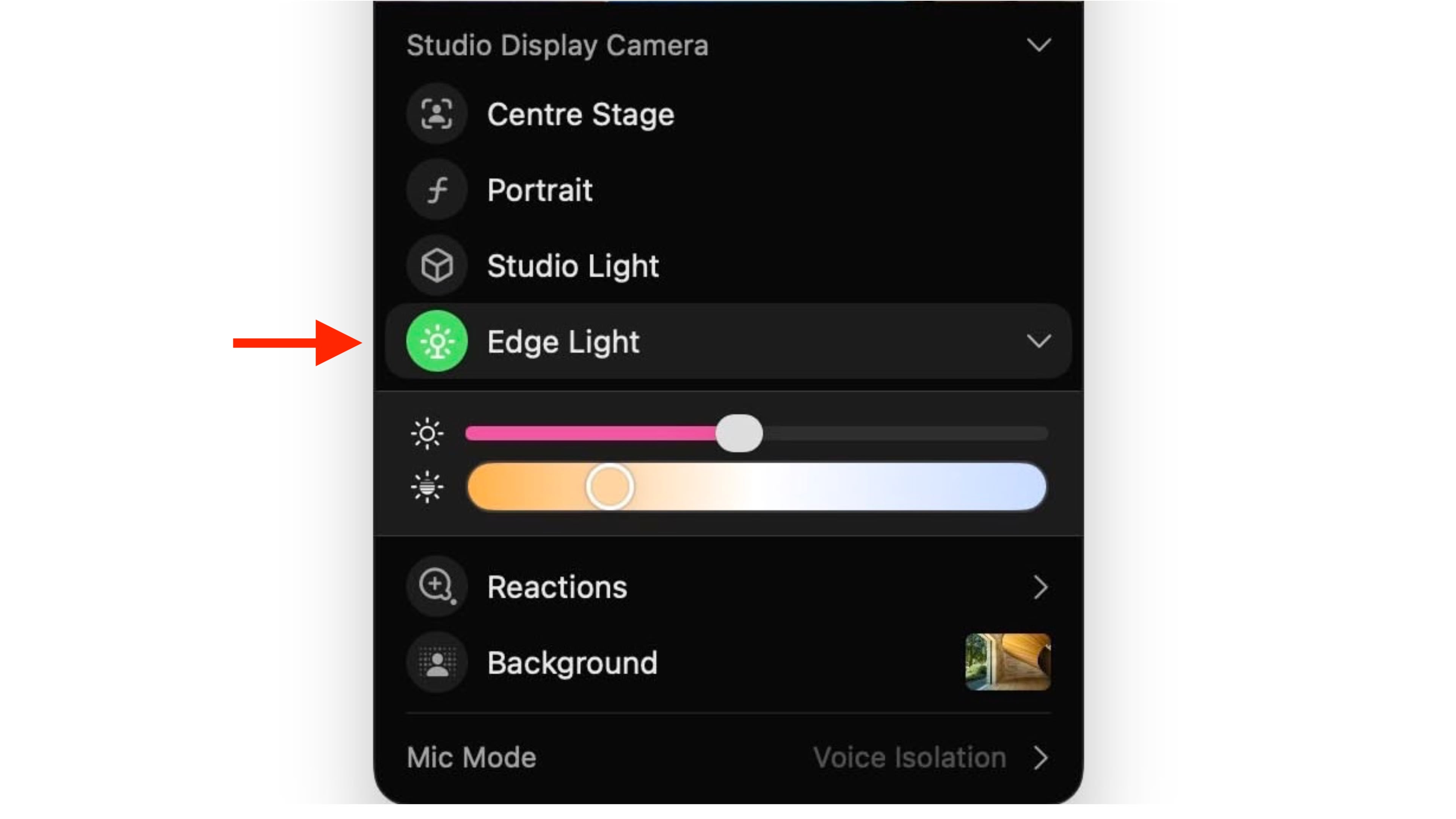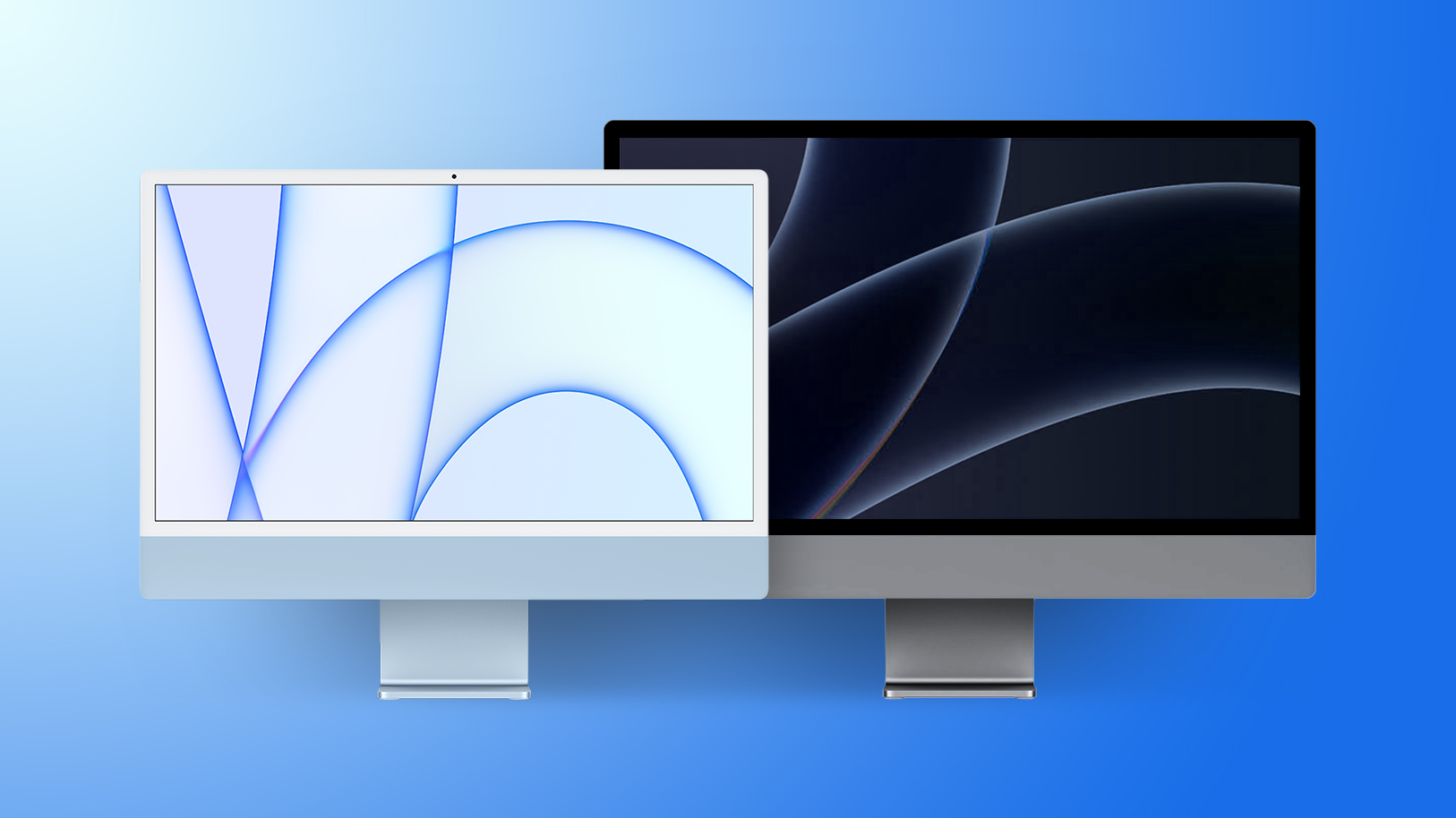Beats Launches Travis Scott Partnership Featuring New 'DARE TO DREAM' Ad Campaign
Apple's Beats brand is launching a new celebrity ad campaign today featuring rapper Travis Scott and entitled "DARE TO DREAM." The campaign is inspired by a 2011 tweet from Scott when he was just starting his career, in which he claimed, "One day Travis Scott will be somebody."
The campaign short film is a "testament to how belief in oneself can manifest into reality" and features a re-creation of his actual childhood bedroom and an appearance by his real mother, Wanda Webster.
The film depicts a young Scott working on music projects using his iMac and the original Beats Studio headphones, with the scene transforming from his bedroom to a dream of sold-out shows on his just-completed "Circus Maximus" tour spanning multiple legs over the past two years.

The dream is short-lived, however, with his mother calling him back to reality and sending him off to school. Inspired by the dream, Scott composes his prophetic tweet, and on his way out of the house he discovers a pair of Powerbeats Fit in his pocket, a symbol linking past and present.
While the partnership with Scott is currently focused on the campaign film, Beats Chief Marketing Officer Chris Thorne hints that we can expect to see more in the future.
This article, "Beats Launches Travis Scott Partnership Featuring New 'DARE TO DREAM' Ad Campaign" first appeared on MacRumors.com
Discuss this article in our forums
The campaign short film is a "testament to how belief in oneself can manifest into reality" and features a re-creation of his actual childhood bedroom and an appearance by his real mother, Wanda Webster.
The film depicts a young Scott working on music projects using his iMac and the original Beats Studio headphones, with the scene transforming from his bedroom to a dream of sold-out shows on his just-completed "Circus Maximus" tour spanning multiple legs over the past two years.

The dream is short-lived, however, with his mother calling him back to reality and sending him off to school. Inspired by the dream, Scott composes his prophetic tweet, and on his way out of the house he discovers a pair of Powerbeats Fit in his pocket, a symbol linking past and present.
While the partnership with Scott is currently focused on the campaign film, Beats Chief Marketing Officer Chris Thorne hints that we can expect to see more in the future.
“This campaign captures something deeply personal — the belief that greatness starts with a single idea and the courage to chase it,” said Chris Thorne, Beats CMO. “It’s the same belief that connects Beats and Travis — and this is only the beginning of what we’ll build together.”Whether this means we'll see any product partnerships between Beats and Scott down the road remains to be seen.
Tags: Beats, Travis Scott
This article, "Beats Launches Travis Scott Partnership Featuring New 'DARE TO DREAM' Ad Campaign" first appeared on MacRumors.com
Discuss this article in our forums
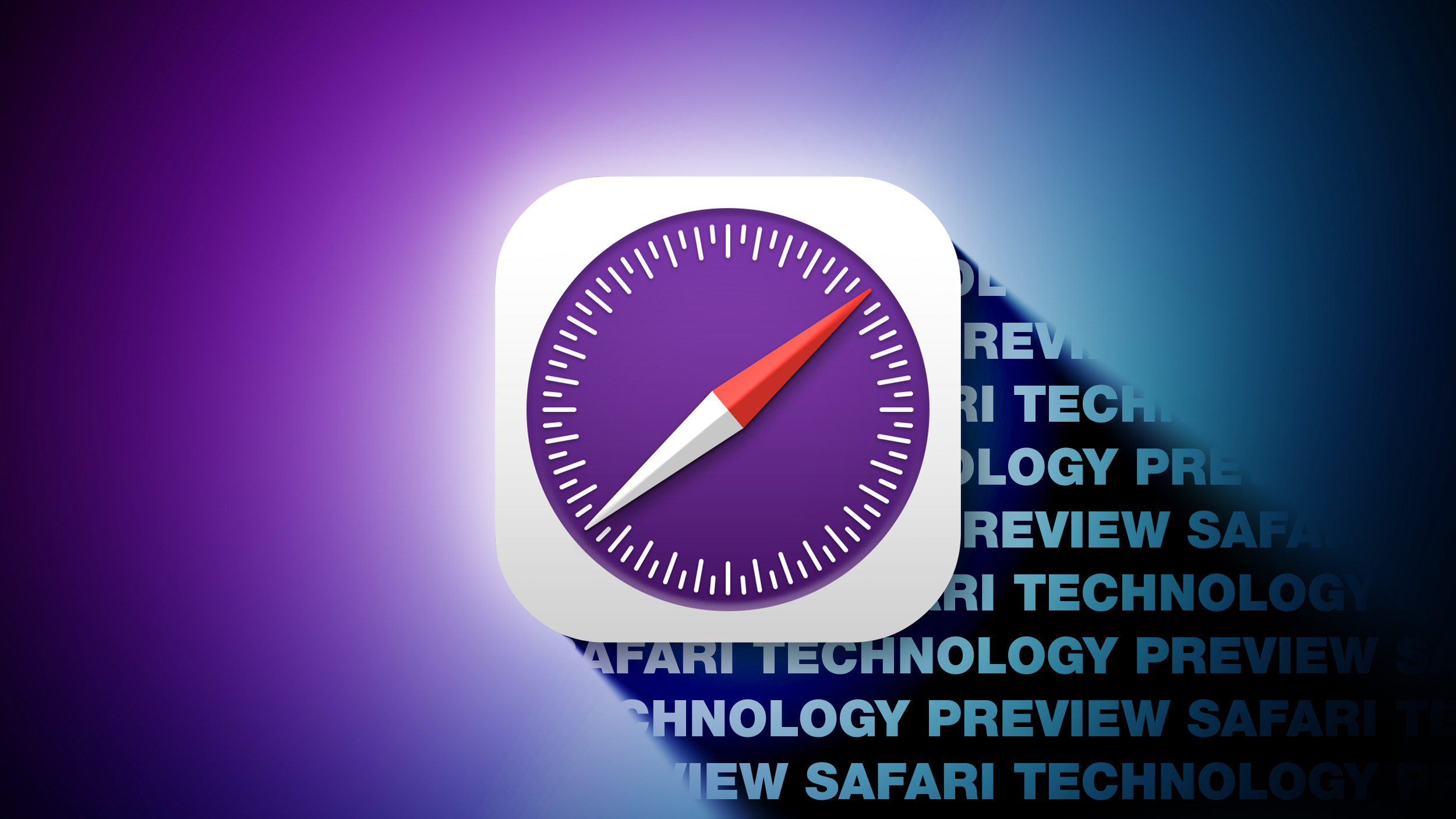








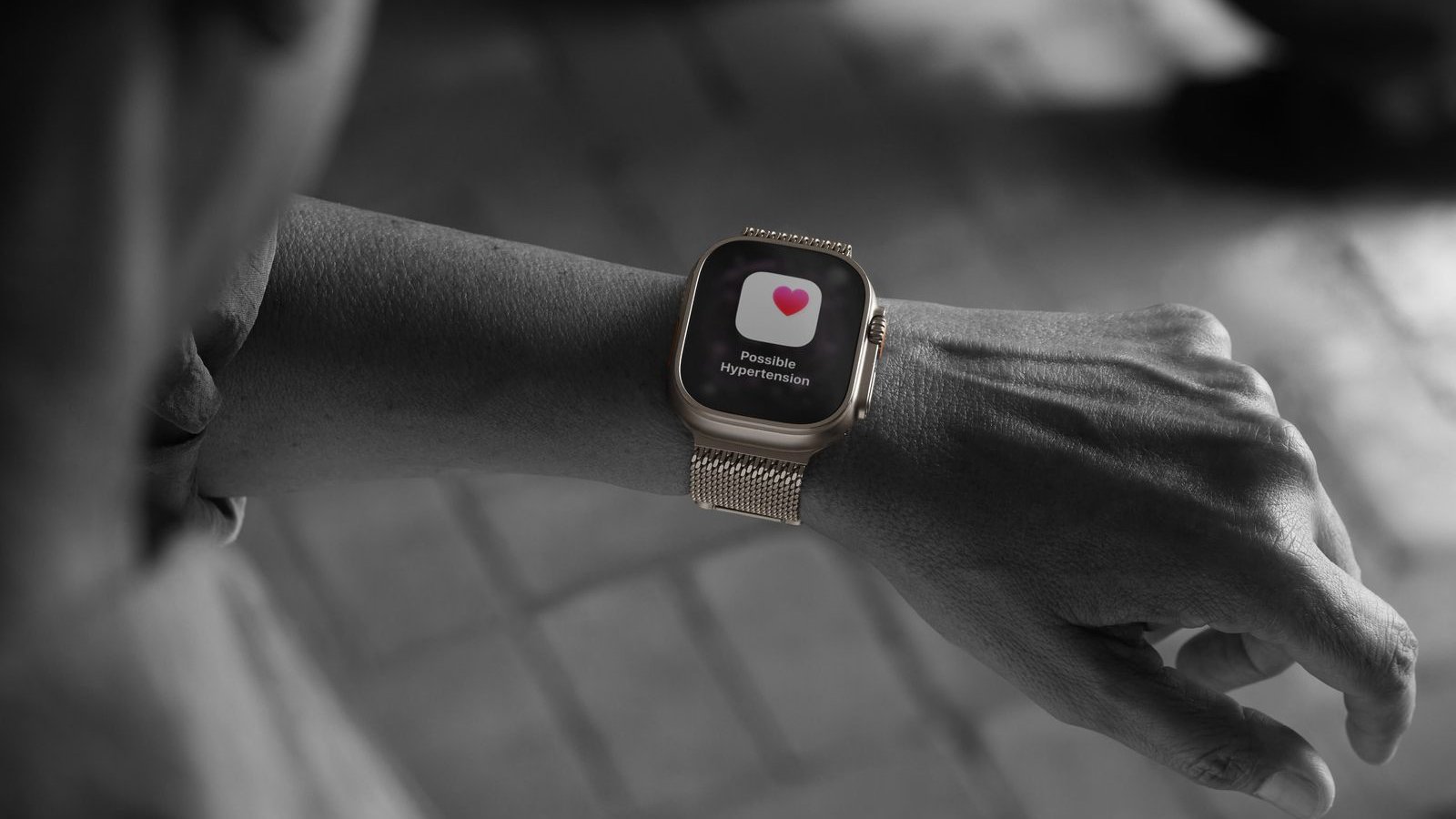
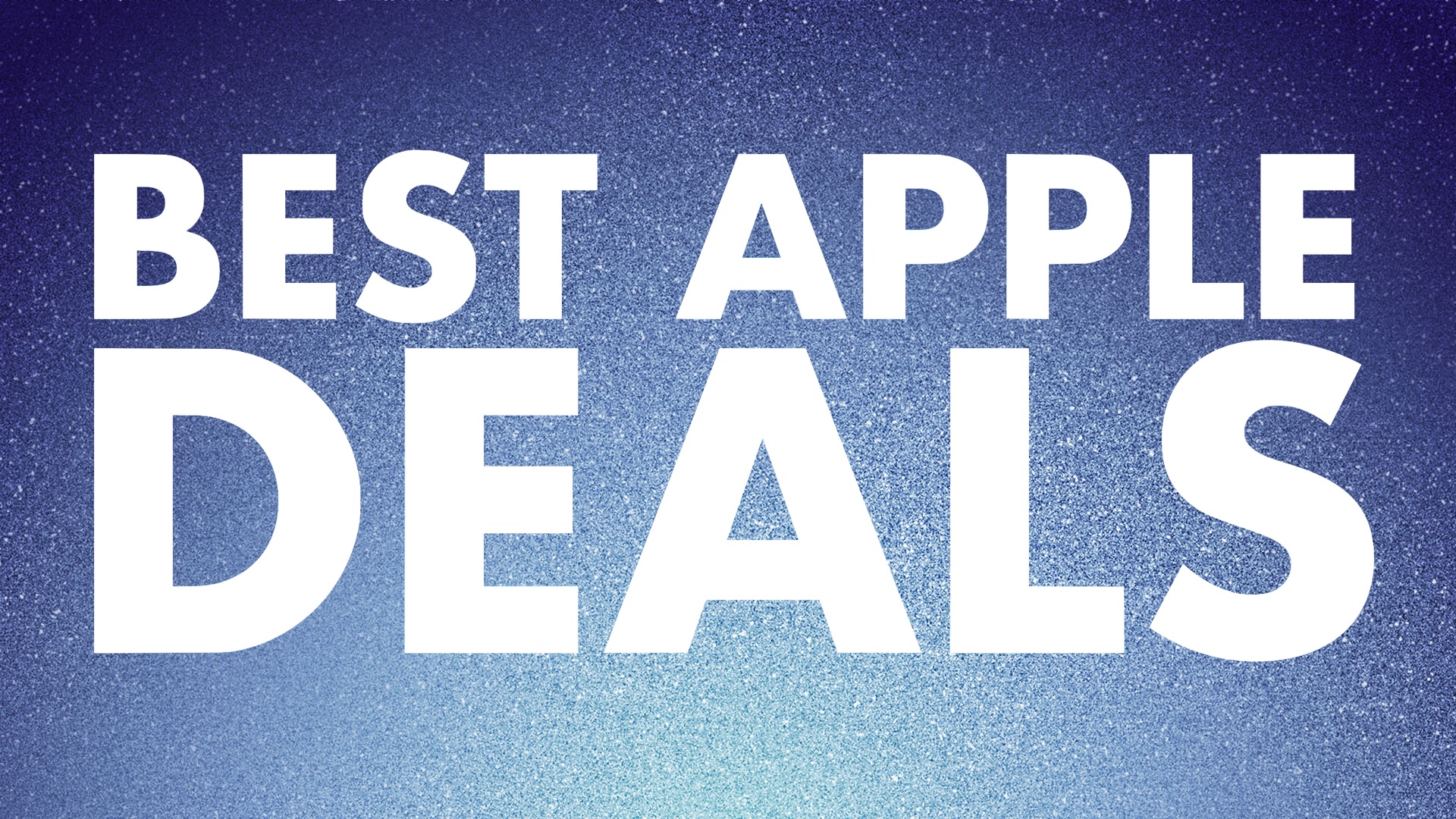 Note: MacRumors is an affiliate partner with some of these vendors. When you click a link and make a purchase, we may receive a small payment, which helps us keep the site running.
Note: MacRumors is an affiliate partner with some of these vendors. When you click a link and make a purchase, we may receive a small payment, which helps us keep the site running.





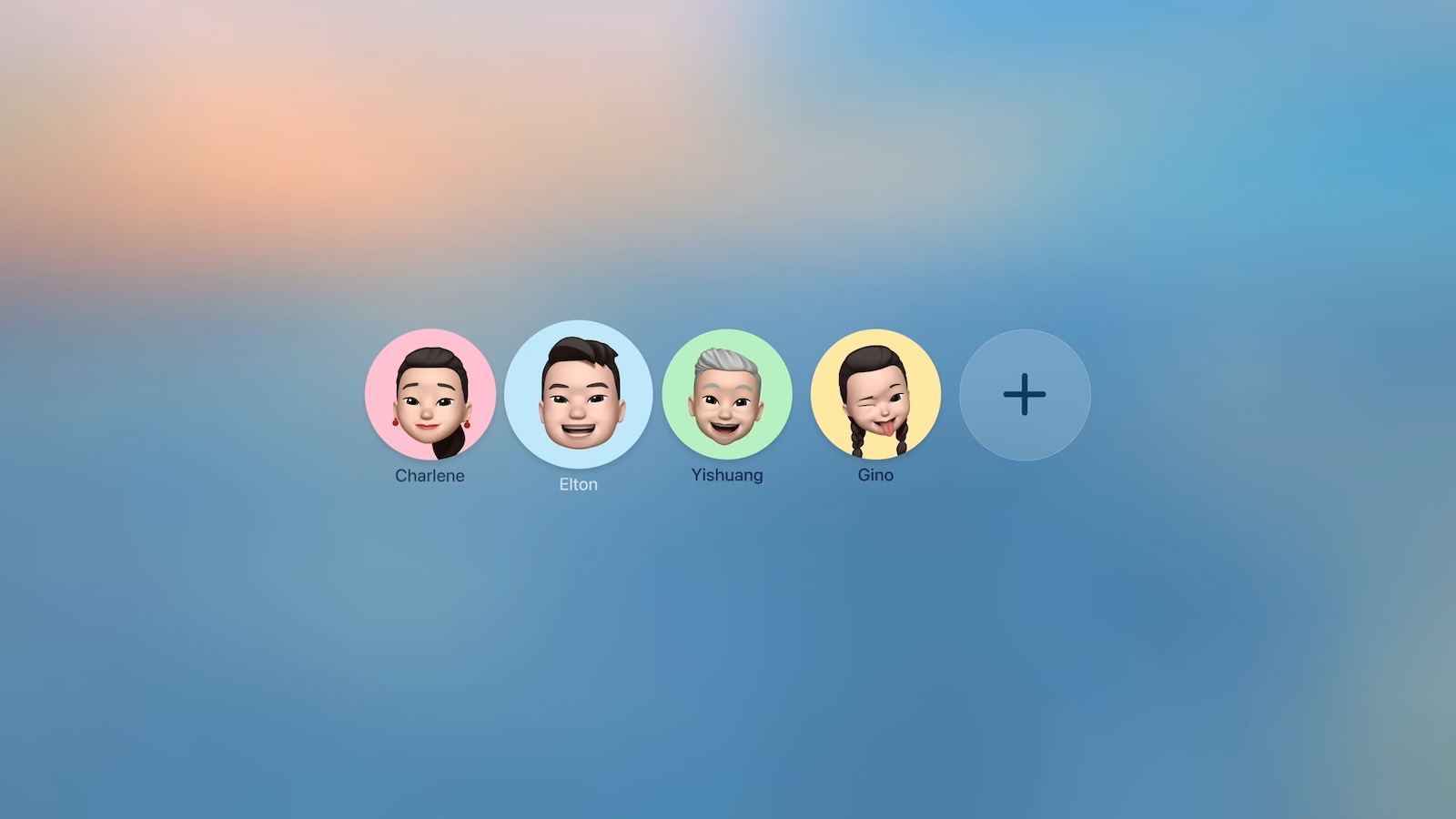





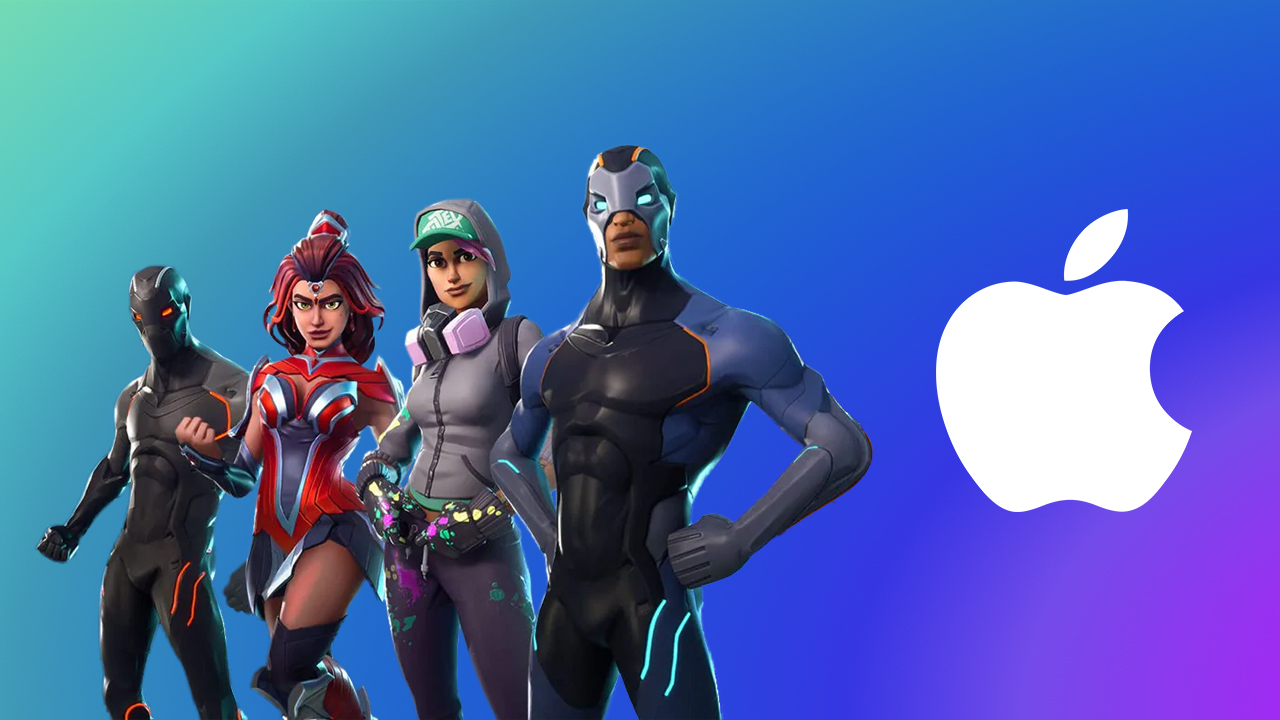
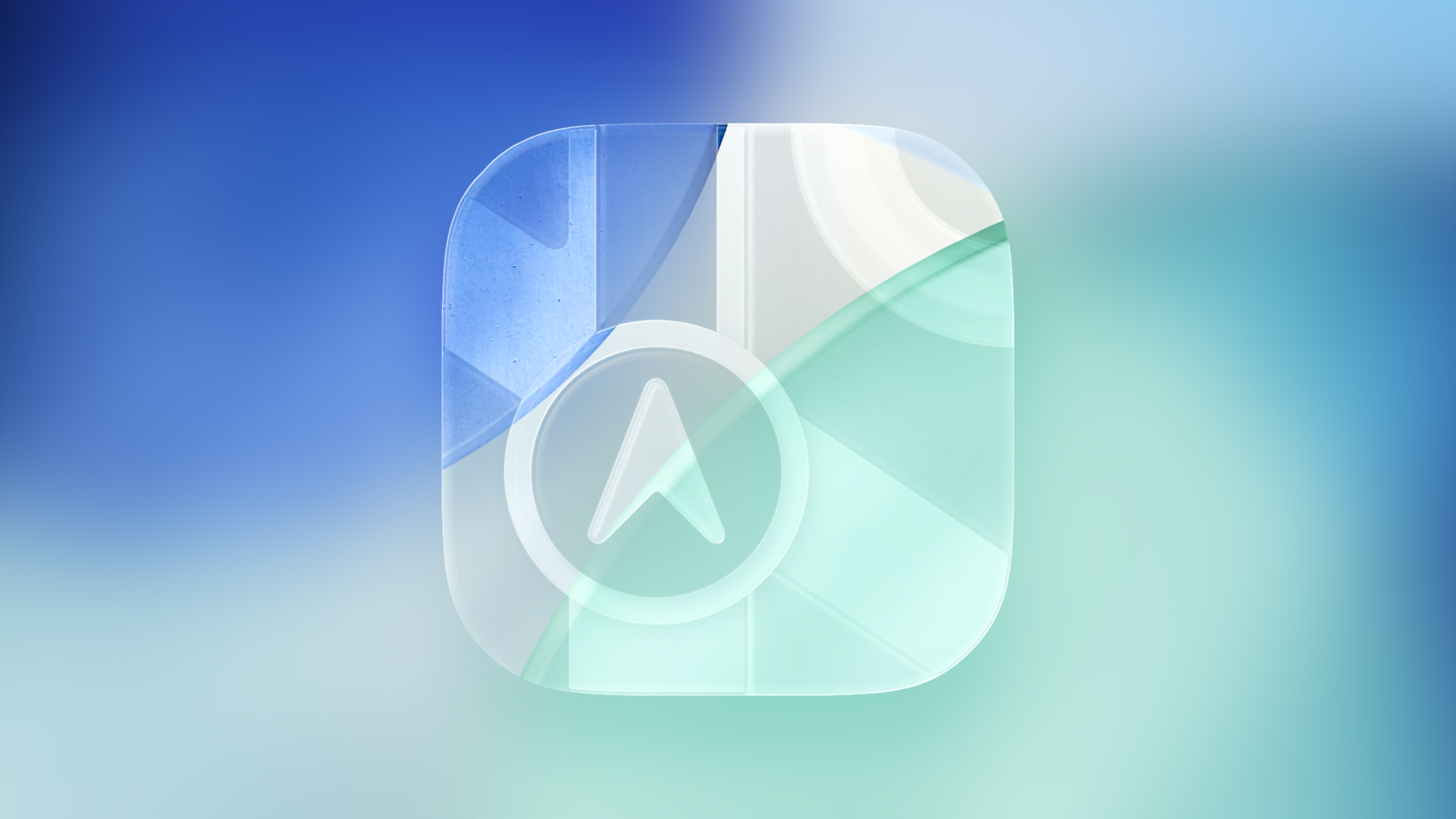


 Note: MacRumors is an affiliate partner with some of these vendors. When you click a link and make a purchase, we may receive a small payment, which helps us keep the site running.
Note: MacRumors is an affiliate partner with some of these vendors. When you click a link and make a purchase, we may receive a small payment, which helps us keep the site running.