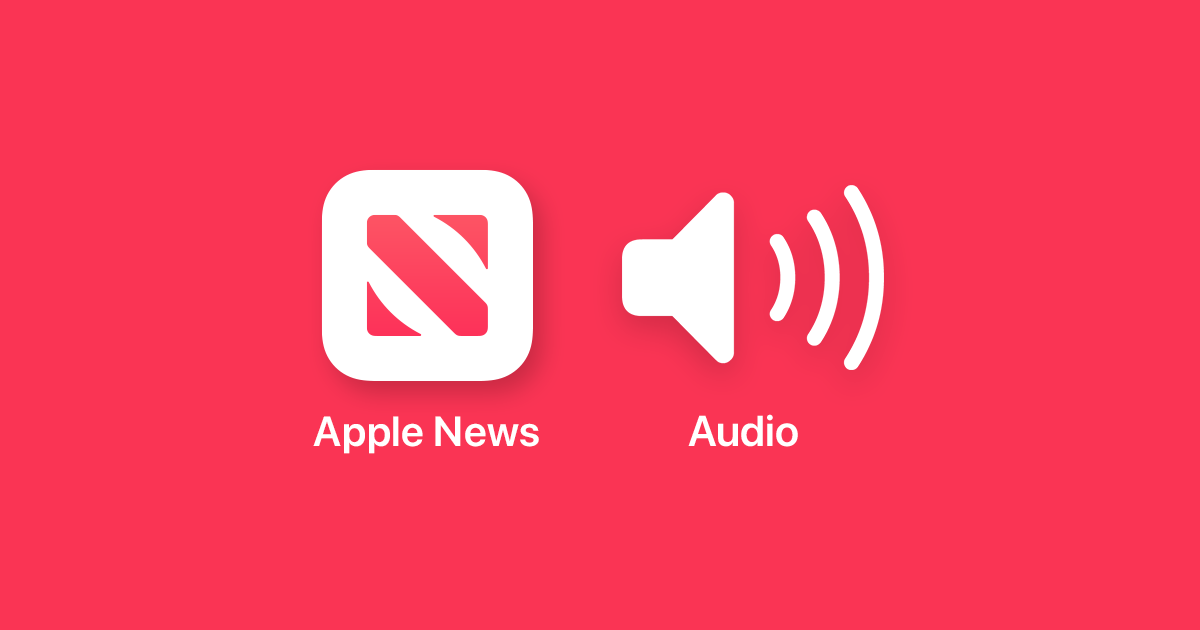iOS 26 isn't quite ready to launch yet, but we're far enough along in the testing process that Apple is seeding the update out to millions of public beta testers today. iOS 26 is also now refined enough that we're able to share more detail on what this update will really mean for
iPhone users when it comes in September.
When Apple showed off Liquid Glass on stage at WWDC 2025, it was dramatically different from
iOS 18. Translucency was heavily used throughout the OS, with see-through buttons, navigation bars, menus, and more. There was such a heavy focus on translucency that early users expressed concerns over usability and readability.
During the developer beta testing period, Apple has walked back the more dramatic Liquid Glass effects somewhat, and gone back and forth on the design. The Control Center is no longer so transparent that it's hard to see the buttons, navigation bars look much more opaque, and notifications are no longer unreadable on busy backgrounds.
Beta 3 in particular resulted in complaints that Apple had gone too far walking back its design changes, mainly because it eliminated a lot of the transparency in apps. Apple then re-added some of that transparency in beta 4, which is what public beta testers are getting. Beta 4 is not as translucent as beta 1 and beta 2, but the reintroduction of more of the Liquid Glass effect has upset people who heavily favor legibility over design. There's still a significant split between those who prefer the translucency, and those who think it's a major design mistake.
Apple isn't done tweaking Liquid Glass, and the public beta feedback could result in better balance between visibility and the Liquid Glass look. It would be great if Apple implemented a transparency slider, allowing users to decide how much "frost" they want for the interface.
The Liquid Glass time and control buttons on the Lock Screen draw the eye and are aesthetically pleasing paired with a photo-based wallpaper. Apple added a feature where the time will dynamically change in size based on your wallpaper, and it's also able to dip further behind the subject of an image. This is available on Apple Watch for the
Photos face too, and it works even better on the wrist. App icons have a stacked glass effect, and folders, the dock, the App Library, and Lock Screen notifications are still largely translucent. You can opt into the all-glass look for your app icons and widgets, which enhances the effect. Darker backgrounds will also give a glassier look, with Apple using more opaqueness for lighter backgrounds to improve readability.
While the actual glass look of the redesign has seen changes during the beta, navigation tweaks and simplifications have remained. The Photos app is the best example, and it has a streamlined two-tab main interface that reveals more as you need it. The pop-out menus and buttons that have replaced more complicated button-laden layouts from iOS 18 are a welcome change across Apple's apps.
Some of the design updates are optional. Safari has a more compact design that tucks tab tools away behind a menu, but you can also choose to use the same Safari design that you have in iOS 18. There's a unified Phone app that merges recent calls, missed calls, and voicemails, but you don't have to use it. There are places in the interface where the menus and navigation bars fall away when not needed to emphasize content, with Safari serving as an example. The tab bar collapses down when you scroll down, and comes right back up if you scroll up. It's an intuitive change that makes sense.
Apple walked back at least one controversial design change that was introduced in iOS 18. The Photos app no longer has a unified view, and it's now split into a Library tab and a Collections tab. It's not the full navigation bar that was available before iOS 18, but it is a compromise between the full bar and the unified look. Everything in iOS 26 is round, and the soft curves work better than stark lines with the Liquid Glass look. Buttons that weren't round before are now. Menu bars have rounded corners and are more pill-shaped. Even the keyboard has more rounded edges.
There are features beyond Liquid Glass, though maybe not as many as we've had in past years. Apple didn't emphasize
Apple Intelligence as much as it did at WWDC 2024 for obvious reasons, but there are
quite a few Apple Intelligence features in iOS 26.
- Live Translation - In the Messages, FaceTime, and Phone apps, you can get real-time translations for conversations with someone that doesn't speak your language. It's text-based translation in Messages and FaceTime, and voiceover translation in the Phone app. Languages are limited right now, but it worked well in our testing. Translations were almost always accurate, and the feature is fast.
- Visual Intelligence for Screenshots - You can take a screenshot and bring up Visual Intelligence tools to ask questions about it or look it up in an app. It's handy if you remember that it exists, but it may not be a natural workflow for many people. It mostly leverages ChatGPT, Google Search, and a few other apps, and many of us are already able to quickly get screenshots to these services without Apple as a middleman.
- Wallet Order Tracking - The Wallet app can aggregate all of your purchases in one spot, pulling order and tracking information from the Mail app. It's a "beta" feature in a beta, and it's not working perfectly. It's not always great at linking an order email with a subsequent tracking email, so you may need to spend time manually marking packages as delivered.
- Image Playground - Apple didn't mention this at WWDC, but Image Playground in iOS 26 is a lot better at image generation, especially when you're generating an image based on a person. Apple also integrated ChatGPT styles that open up more options for the look of an image, but it's not useful unless you have a ChatGPT subscription. And if you do, you can just use ChatGPT directly for whatever you want to create.
- Genmoji - Genmoji has a feature that lets you select two or more existing emoji characters to create something new, and it's a clever way to give users a better idea of how to use the feature. Creating a Genmoji with a strawberry and a frog was entirely possible before, but now you can tap those emoji as a starting off point. The end results do tend to have a more emoji-style look because they're based on an emoji.
- Reminders - Siri can suggest Reminders you might want to add to your reminders list based on content found in Messages and Mail. If you're given a lot of tasks with either of these apps, it could be useful. There's also a categorization option that automatically organizes reminders into logical lists.
- Shortcuts - Apple added Apple Intelligence options into the Shortcuts app, but unfortunately, it doesn't really make it easier to create and use shortcuts. Making a shortcut is no more intuitive than it was before, and it's still a feature that's out of reach for casual users who either don't want to invest a bunch of time in shortcut creation, or those who don't quite grasp how it all works.
- Battery Changes - iOS 26 has better battery reporting tools, but this one is limited to newer devices. It provides a weekly view of battery usage and a comparison of how much battery you're using currently vs. your typical average. It's a surprisingly helpful metric, and it informs a new Adaptive Power mode that can adjust things like display brightness and background activities if it detects that you're using more battery than you usually do.
Apple didn't lock all of the useful functionality in iOS 26 behind an Apple Intelligence barrier, so there are great new features that users with older iPhones will be able to use.
- Call Screening - The Phone app can ask a caller for their name and reason for calling, with that information relayed to you before you answer. This might end up being too impersonal for some, but it is an effective way to screen for spam.
- Hold Assist - Hold Assist does what the name suggests. If you're on hold, you can put them on hold too. The iPhone will alert you when someone is back on the line.
- Messages Backgrounds - Backgrounds in Messages conversations can be customized, provided you're chatting with another iPhone user. Every conversation can have a different background, but be warned - changing the background changes it for everyone. Apple needs to add a per-conversation toggle for backgrounds, because right now, it's all or nothing. There may also be instances where someone wants to set a background that's only for themselves, something that's also not an option.
- Messages Copy/Paste - If you've ever wanted to copy just a tracking number, email, or some other part of an iMessage rather than just the entire message, that's finally an option in iOS 26.
- AutoMix - AutoMix is an Apple Music feature that transitions from one song to another as the song that's playing ends. It uses time stretching and beat matching for a smooth shift, and it's almost like having an AI DJ in your pocket. It's not great with all genres yet, but it's a feature that Apple Music users are going to love.
- Spatial Scenes - Spatial Scenes adds a little bit of depth to a 2D photo, giving it a more 3D look and feel. If you've ever seen those spatial Facebook images that have a little bit of movement based on depth information, it's a lot like that.
- Apple Maps - Apple Maps can learn your frequent commutes and provide useful information like whether there are any delays that are going to slow you down when you're trying to get to work. Apple also added a Saved Places feature that keeps track of places that you've visited. For some people, that's going to be an unwanted privacy nightmare, but for others, it's a cool way to remember spots you liked and want to visit again. It's totally opt-in.
- Games - There's a Games app, but will people use it? Will it result in any notable uptick in mobile gaming? We've barely touched the app during beta, and it doesn't do anything useful that the App Store app doesn't do. There's a feature for challenging friends to beat your score in a game, but it's limited to a handful of apps right now.
Should You Update?
iOS 26 is fairly stable at this point, but keep in mind that it is a beta update and things can go wrong. Apps can break, features can stop working, the battery drain can be intense, and resprings and crashes can be frequent. Apple doesn't recommend installing betas on a main device.
We haven't had significant problems with the developer betas over the last month and a half, but it's not worth it if you have essential apps or need to maximize battery life.
If you're anticipating installing iOS 26 and are worried about the design changes, don't be. The core features of iOS are still there, and everything that's changed is fairly intuitive. It's easy to adjust to the new look and many of the interface updates, and changes that are harder to adjust to such as the new Safari bar and the all-in-one look for the Phone app can be turned off.
Read More About iOS 26
We
have a dedicated iOS 26 roundup that walks through all of the different iOS 26 features, as well as multiple guides that go into even more depth.
This article, "
iOS 26 Review: Testing Apple's Biggest iPhone Update" first appeared on
MacRumors.comDiscuss this article in our forums
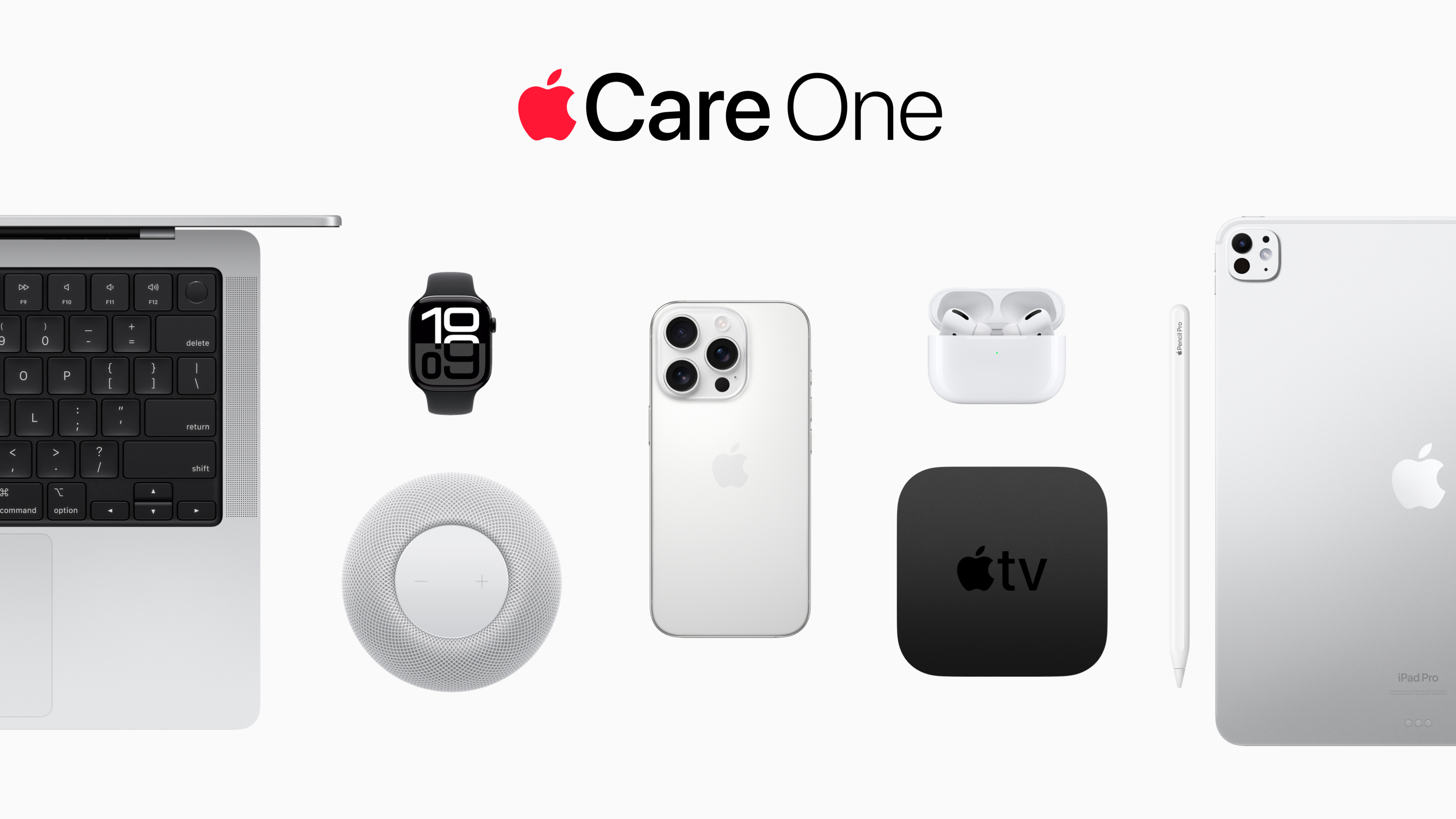
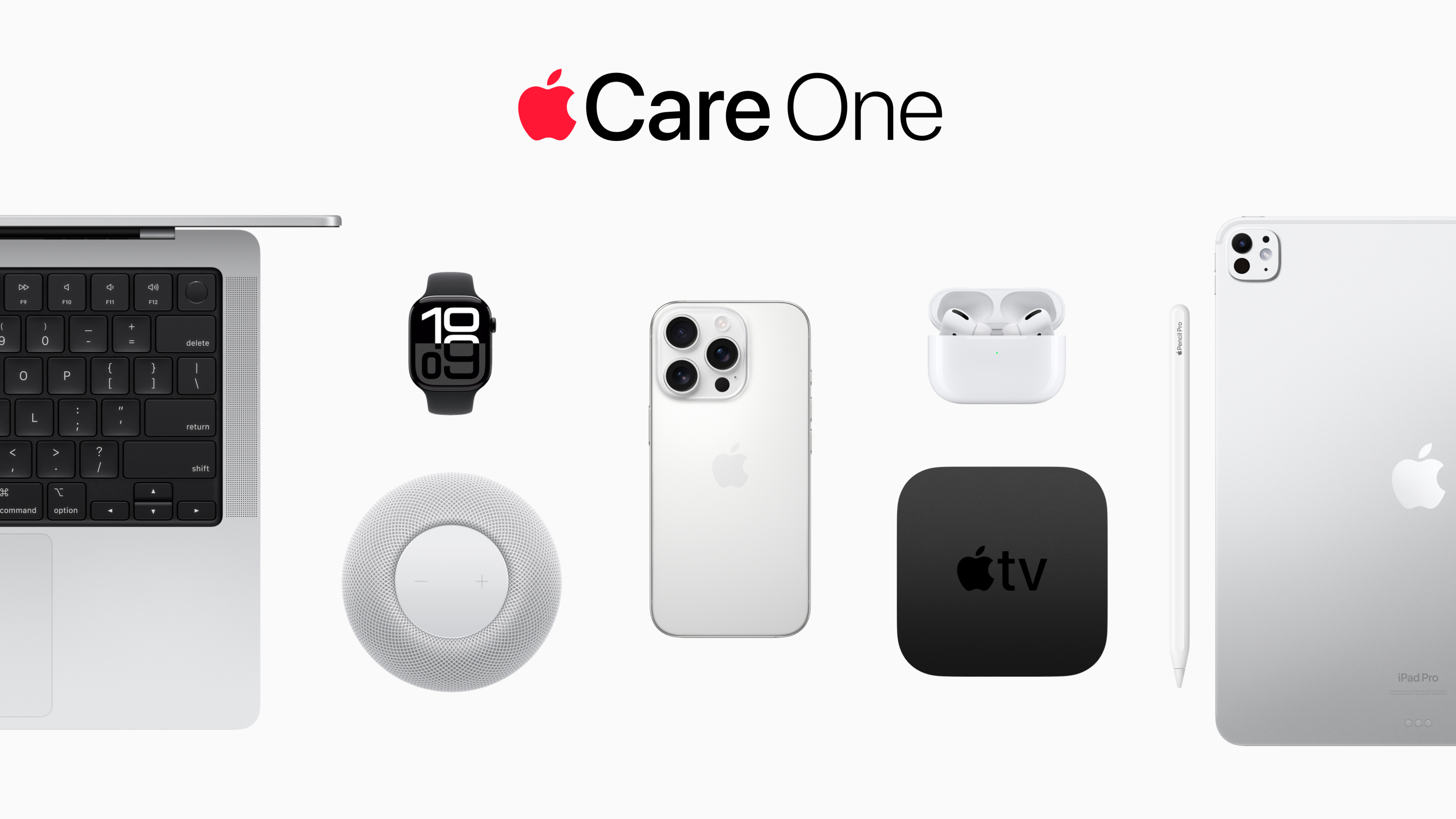
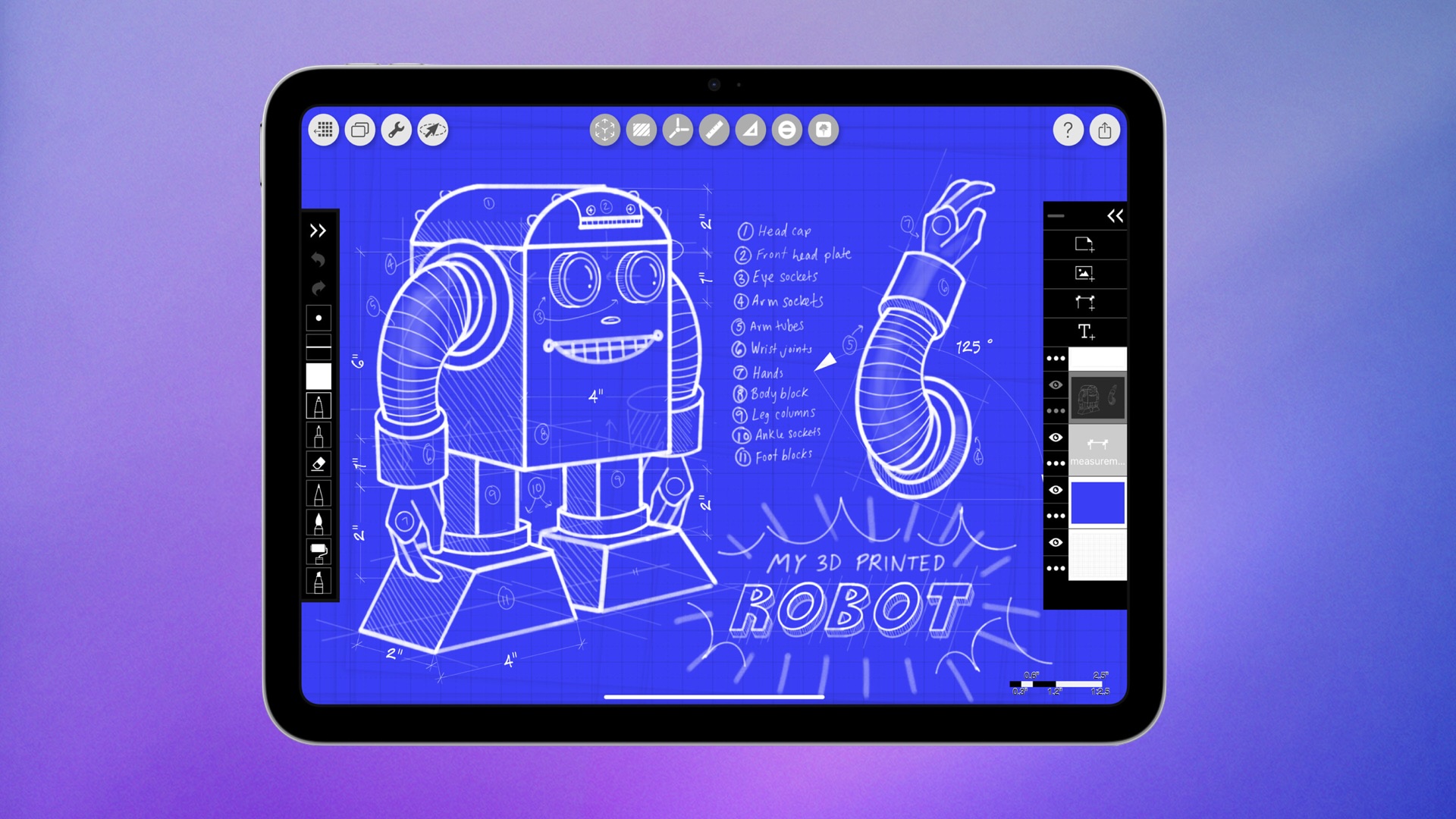 Note: MacRumors is an affiliate partner with Amazon. When you click a link and make a purchase, we may receive a small payment, which helps us keep the site running.
Note: MacRumors is an affiliate partner with Amazon. When you click a link and make a purchase, we may receive a small payment, which helps us keep the site running.
 Note: MacRumors is an affiliate partner with Amazon. When you click a link and make a purchase, we may receive a small payment, which helps us keep the site running.
Note: MacRumors is an affiliate partner with Amazon. When you click a link and make a purchase, we may receive a small payment, which helps us keep the site running.

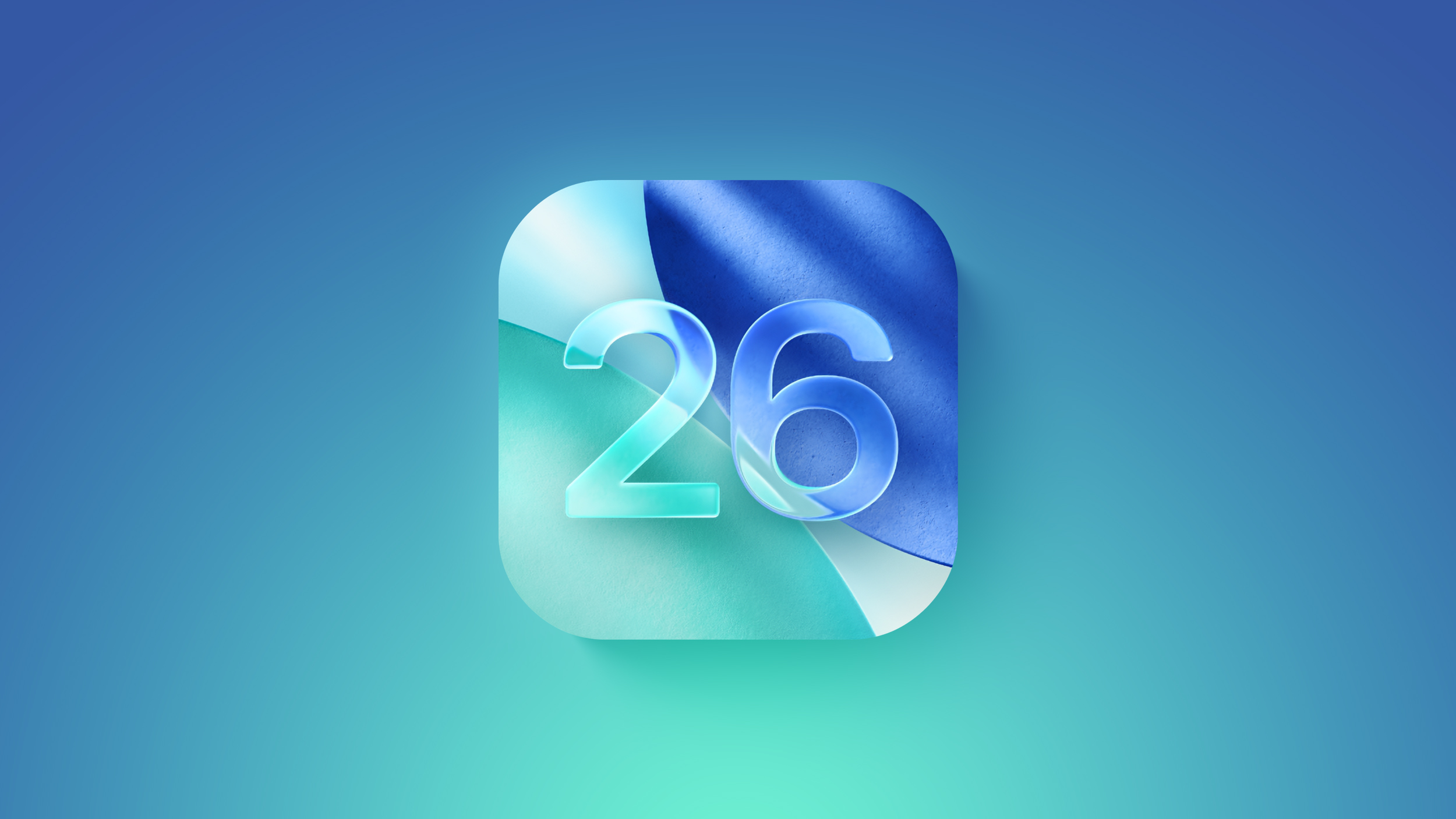

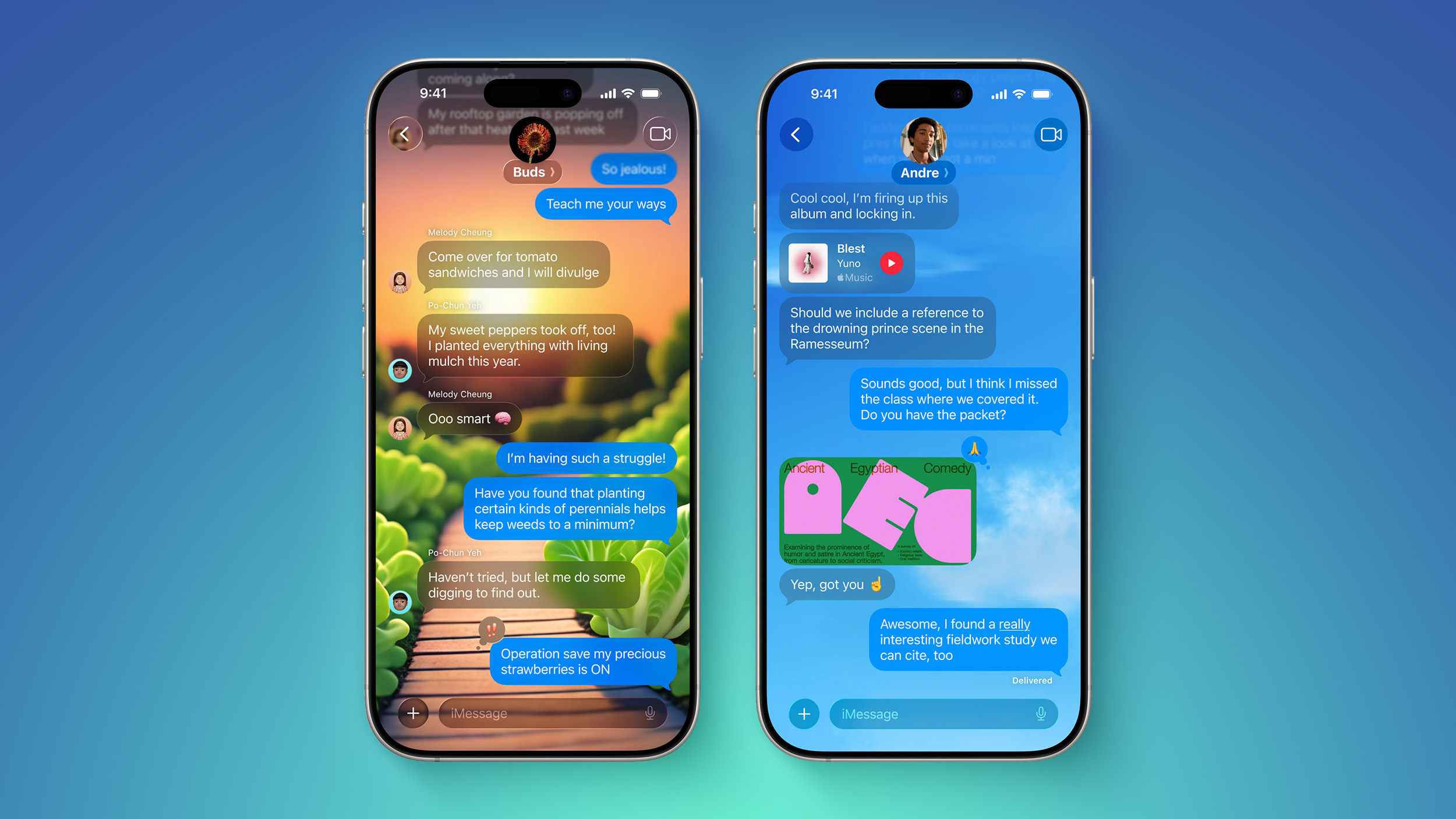


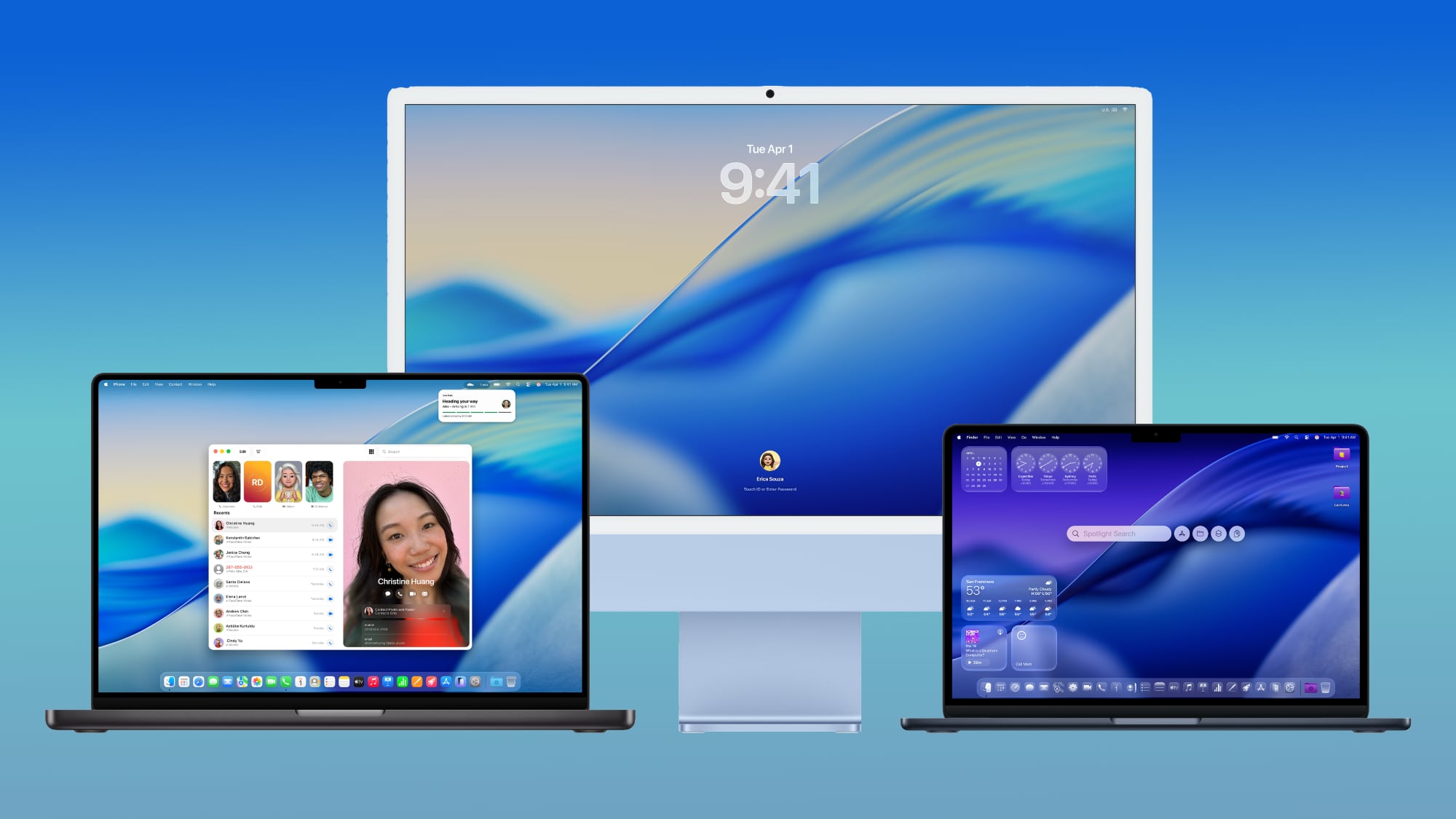

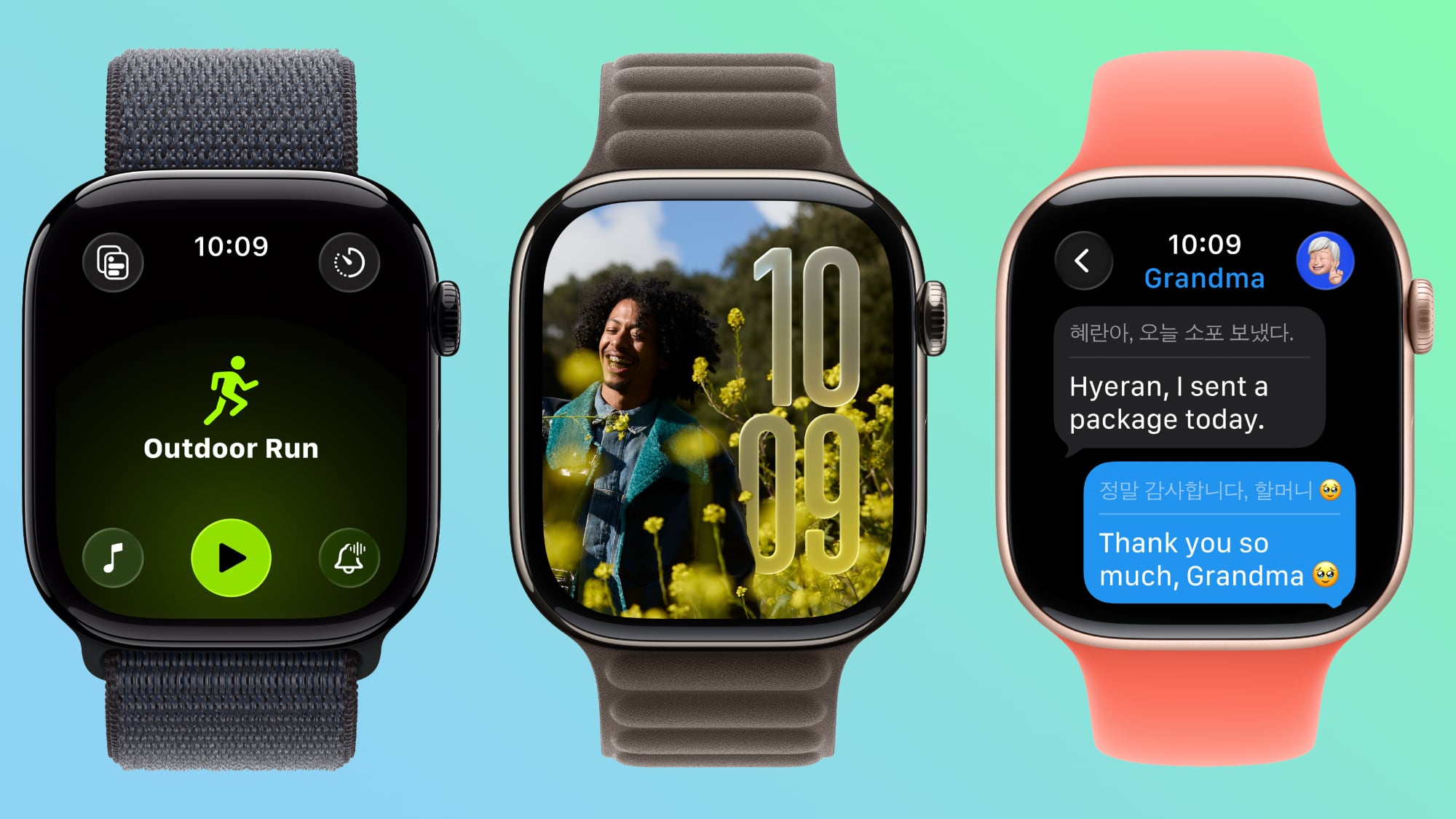

 Note: MacRumors is an affiliate partner with Woot. When you click a link and make a purchase, we may receive a small payment, which helps us keep the site running.
Note: MacRumors is an affiliate partner with Woot. When you click a link and make a purchase, we may receive a small payment, which helps us keep the site running.












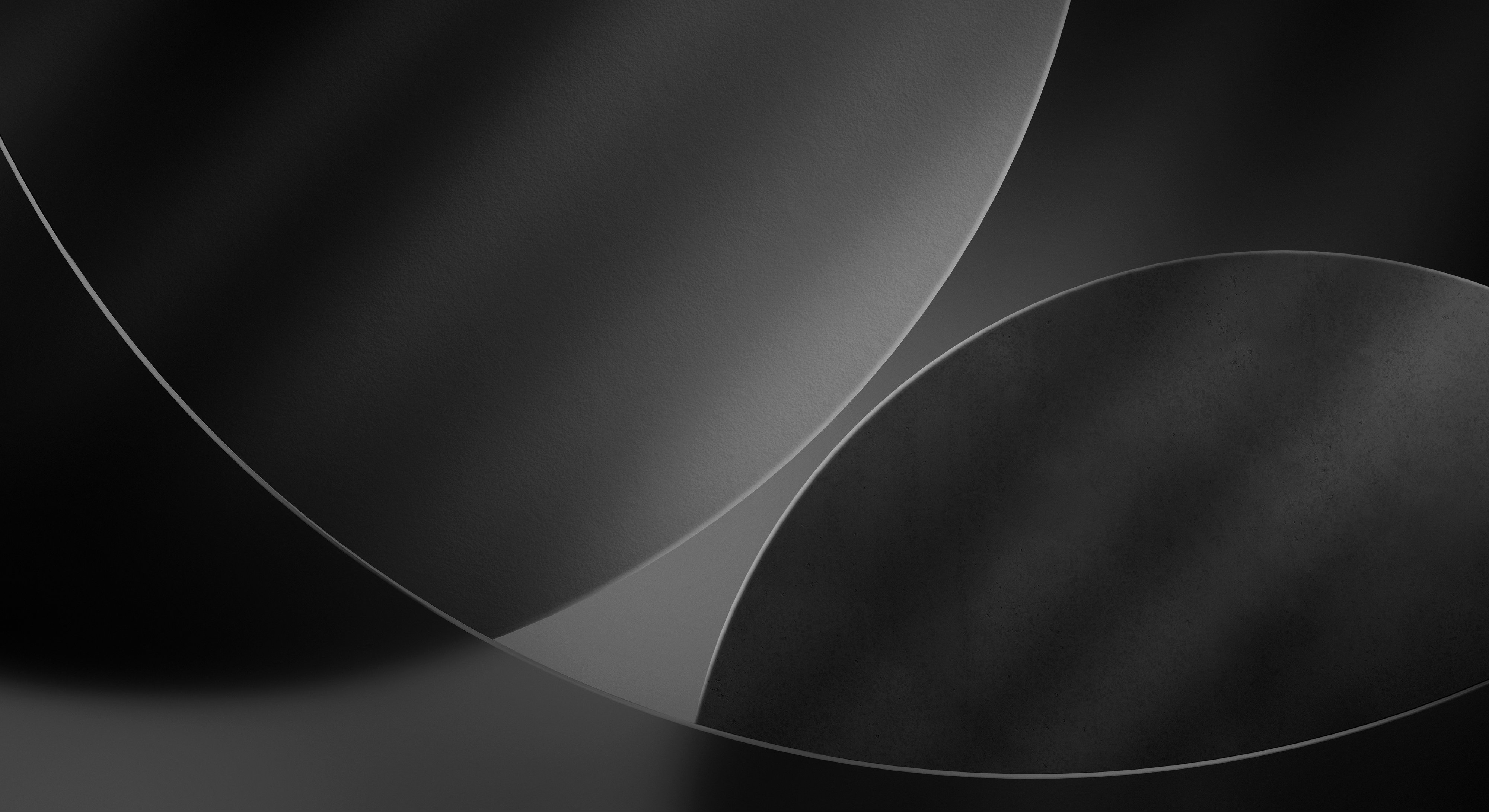

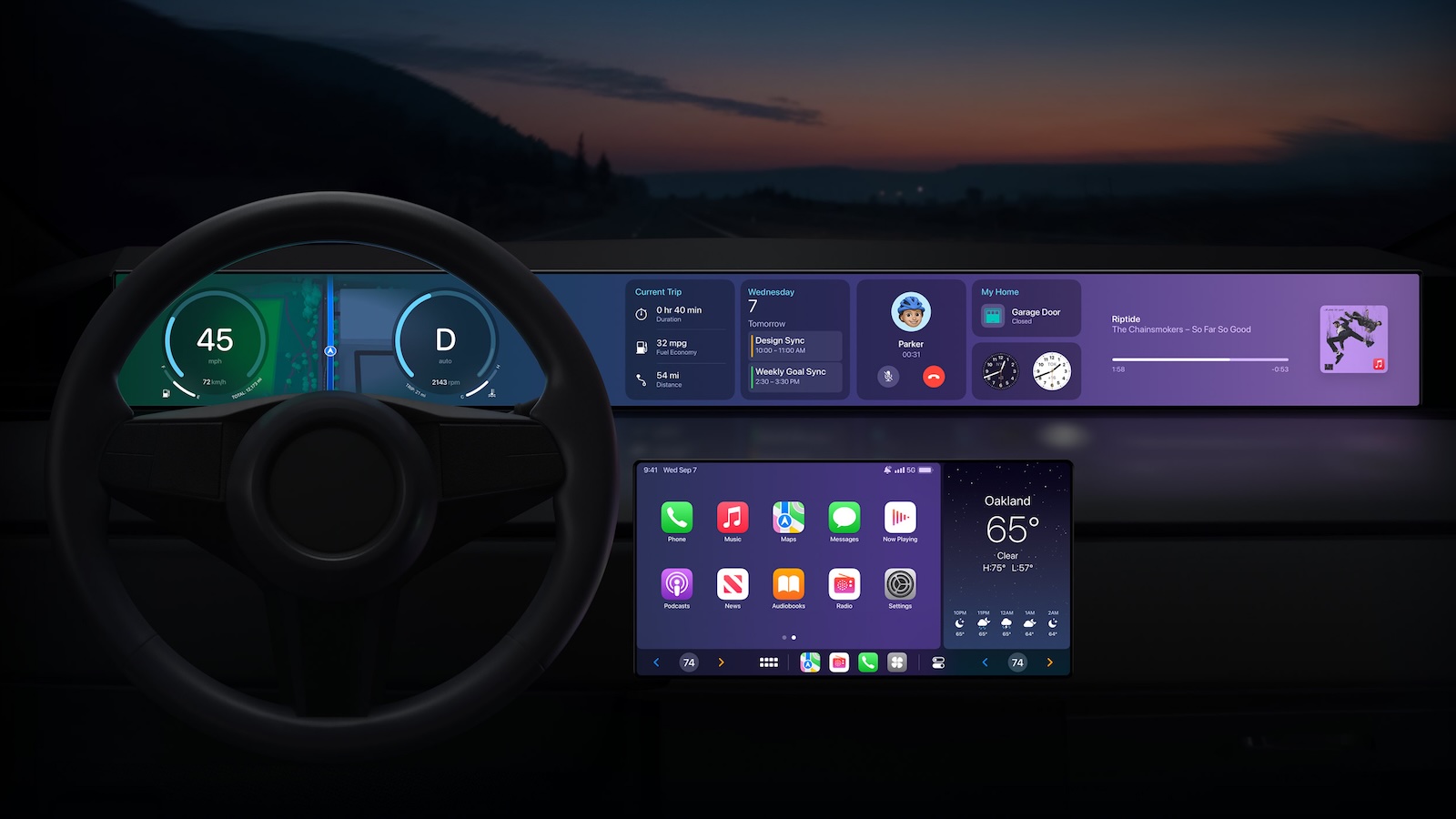
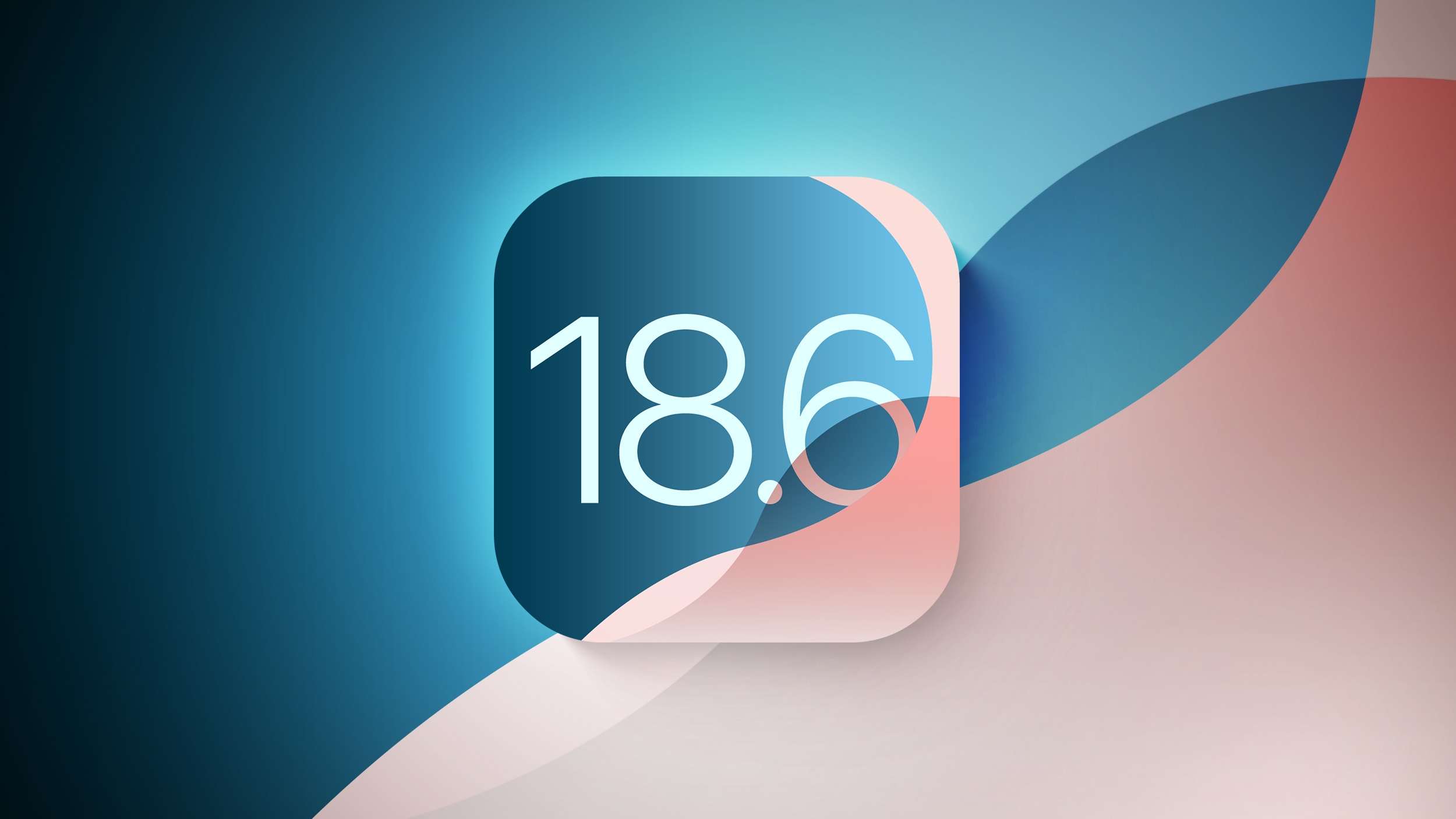



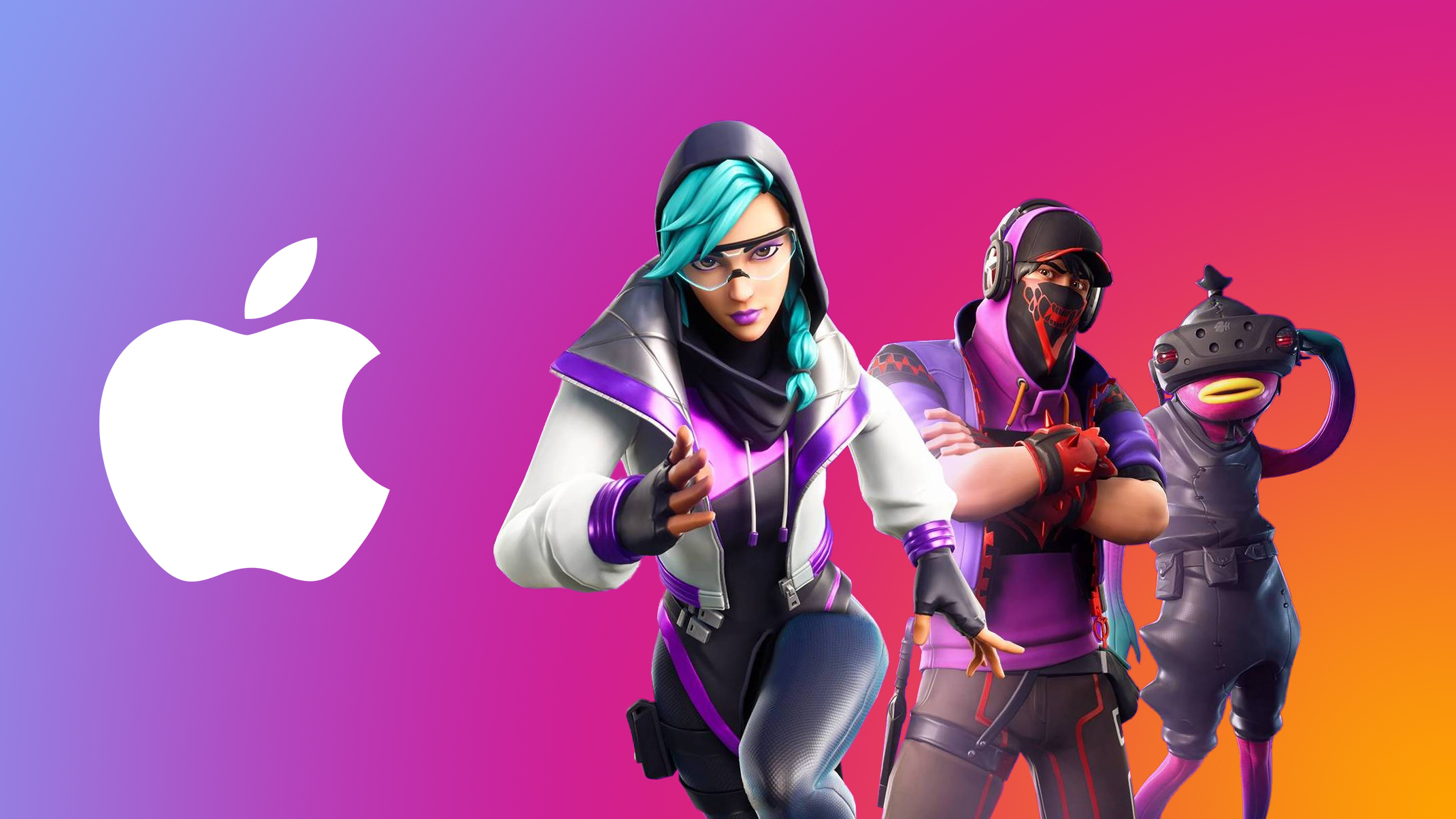
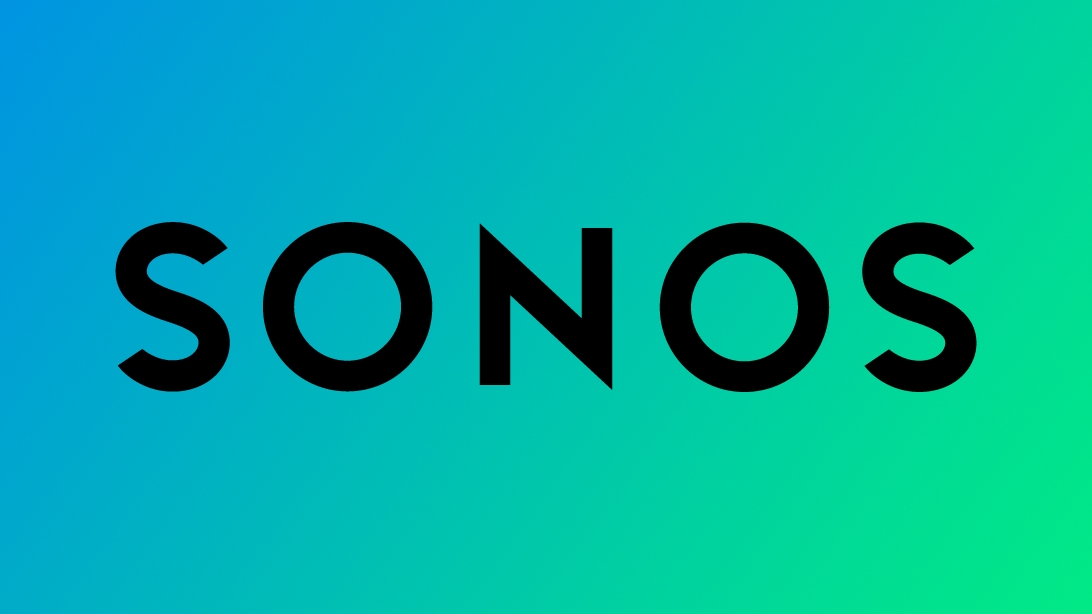
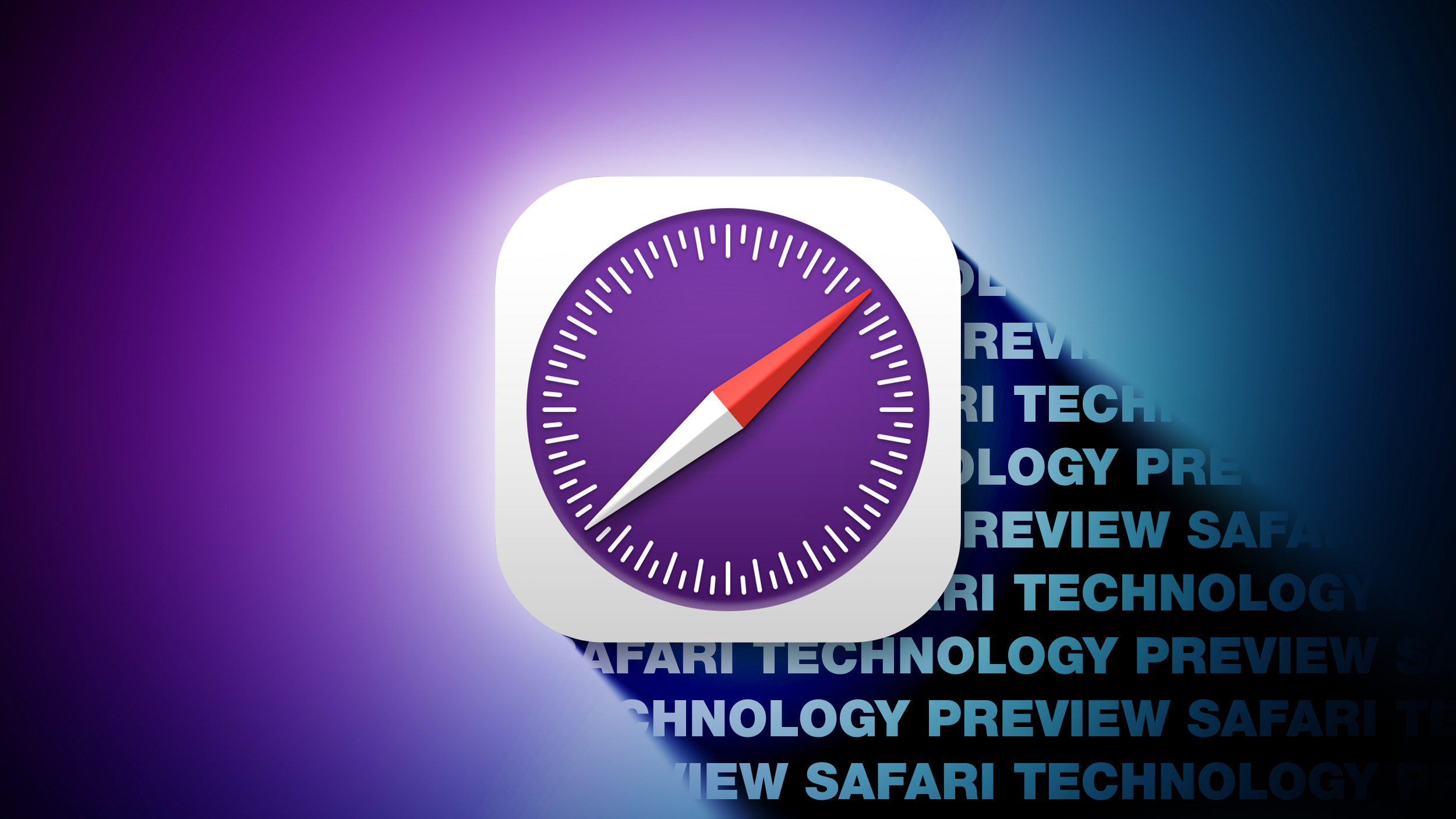
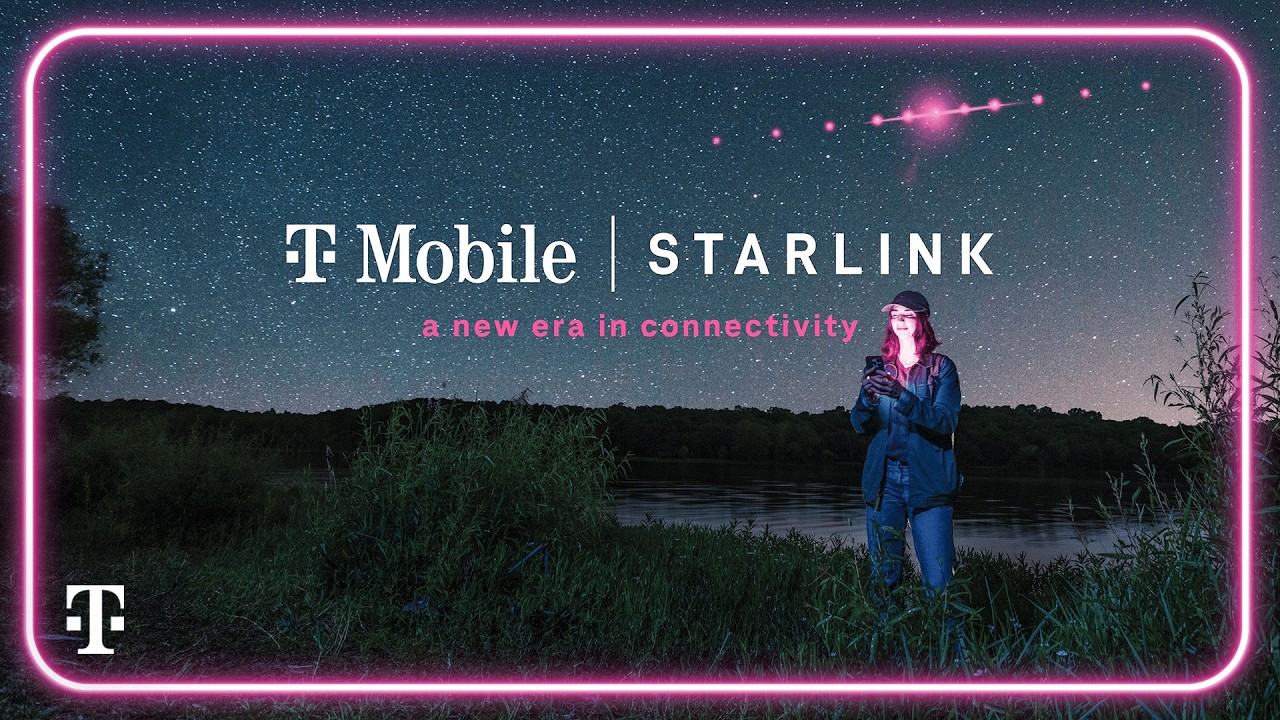
 Note: MacRumors is an affiliate partner with these vendors. When you click a link and make a purchase, we may receive a small payment, which helps us keep the site running.
Note: MacRumors is an affiliate partner with these vendors. When you click a link and make a purchase, we may receive a small payment, which helps us keep the site running.
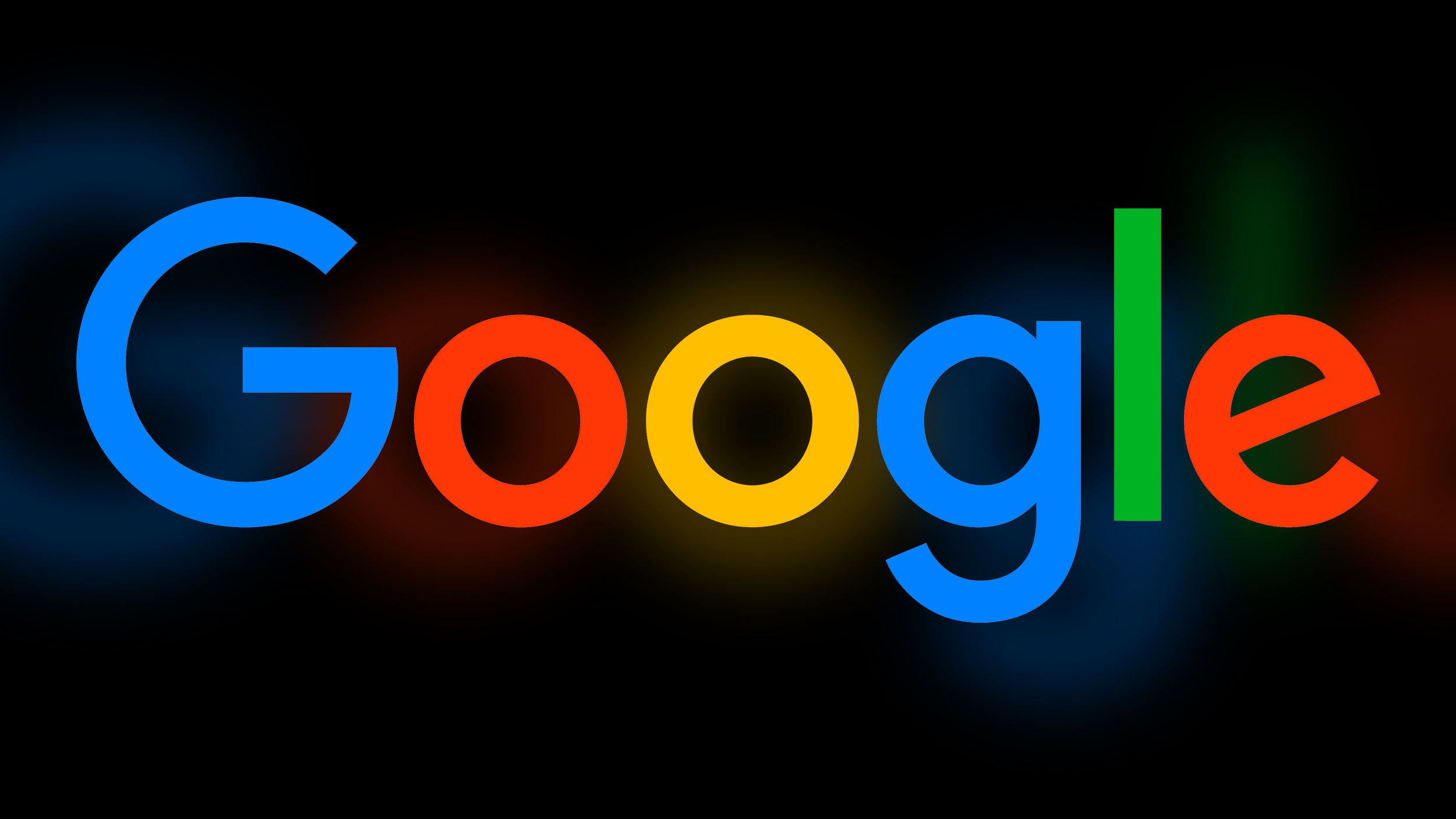
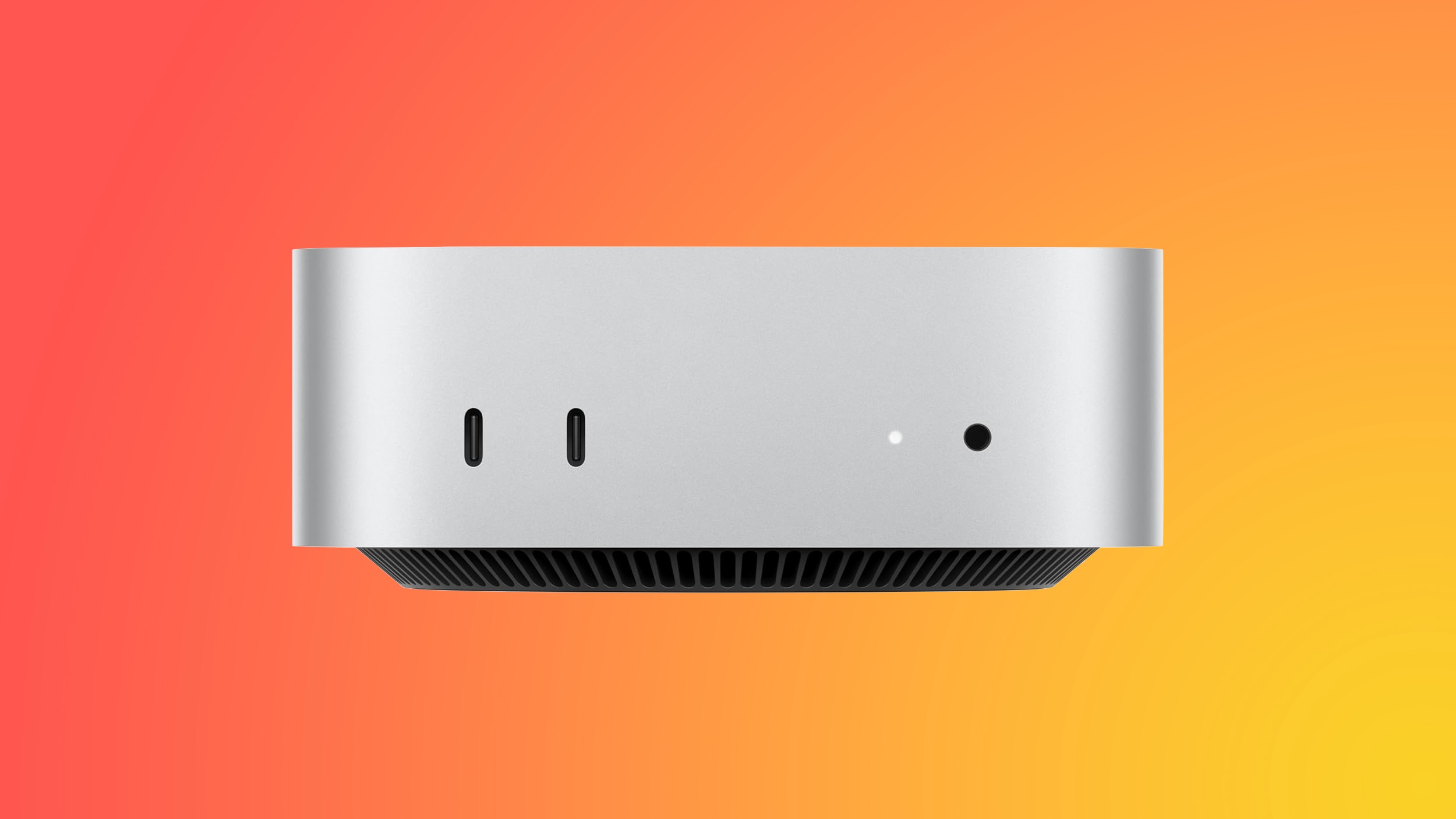 Note: MacRumors is an affiliate partner with Amazon. When you click a link and make a purchase, we may receive a small payment, which helps us keep the site running.
Note: MacRumors is an affiliate partner with Amazon. When you click a link and make a purchase, we may receive a small payment, which helps us keep the site running.